How to Automatically Save Email Attachments in Dropbox: A Step-by-Step Guide
Advertisement
Managing email attachments manually takes time and often leads to errors. Instead of downloading each file, you can automate the process using tools that connect your email to Dropbox. Platforms like Zapier or Make allow you to filter specific emails and instantly store their attachments in dedicated Dropbox folders. This smart approach improves productivity and keeps your files well-organized.
You no longer risk losing critical documents or cluttering your inbox. Even better, the setup is simple and customizable. Choose filters based on senders, file types, or subjects. Organizing files becomes effortless with auto-store email attachments and automated email to Dropbox tools. Start using automation today to simplify your workflow and avoid the hassle of manual file storage.
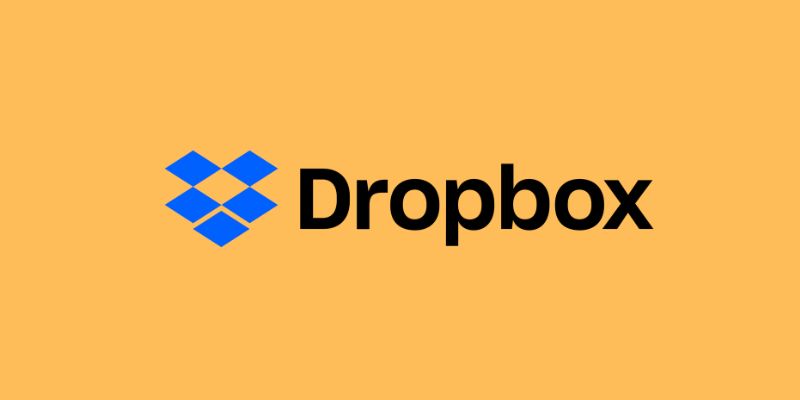
Choose an Automation Platform to Start
First, choose an automation tool that connects your email and Dropbox accounts. Zapier is a popular option, while Make.com and Microsoft Power Automate are highly effective. These platforms allow you to create automated workflows that send email attachments directly to Dropbox. Select a tool with an intuitive interface, especially if you're a beginner. Most services offer free plans with limited features, so check their terms before signing up.
After registering, connect both your email and Dropbox accounts to the platform. You'll need to grant permission for the tool to access and move files on your behalf—only proceed if you trust the service. You can review or revoke access later if needed. Once both accounts are connected, you can build your workflow. Start with a ready-made template or create one from scratch. Most tools guide you step-by-step through the setup process, making it easy to automate your file storage from day one.
Connect Your Email Account for File Detection
You must connect your email to detect attachments. First, decide on your email provider. Usually, support includes Gmail, Outlook, and Yahoo. Authenticate securely with your login. Automation systems meet rigorous security standards. Once logged in, decide which email address to check. One might choose a specific folder or a main inbox. Filters aid in a keyword or sender name-based detection refinement. Program the automation to monitor just emails including attachments. It helps to prevent unwelcome file transfers.
Use subject keywords if necessary. For instance, enter "invoice" or "report " to grab pertinent files. You also can overlook some senders. Specify rules to ignore promotional communications or spam. The system reads fresh emails as they come in. It starts the automation after it hooks itself. That file starts its trip to Dropbox, then. Email detection settings determine when and what is stored. A good setup guarantees accurate, clean file transfers every time.
Link Dropbox and Select Your Folder Destination
Link Dropbox next after linking your email. Sign in using your Dropbox credentials. Allow the tool for automation authorization. Your Dropbox folders will show once approved. Decide where attachments belong to save. If necessary, open a fresh folder. Sort either by file type, sender, or topic. Use folders called "Receipts, "Contracts," or "Reports," for instance. You also have dynamic folder creation available. Certain systems allow folder names to be determined by email subjects. That enables even better file organization. Choose from the dropdown list the destination folder.
Make sure it fits the framework you wish for. You can also create subfolders. Dropbox lets folder paths be completely customized. Verify the chosen path once again before saving. Errors in directories could lead to later uncertainty. Save your setup once you have finished it. Linking Dropbox properly helps the tool finish the procedure. Attachments will land exactly where you need them. Your file handling system starts to be automated and clean.

Configure File Filters and Attachment Conditions
Use filters and rules to refine your automation. Filters let you control which attachments get saved. You don't need to save every attachment from every email. Create rules based on file types. Save only photos, Word documents, or PDFs if you want. Exclude executables and ZIP files to keep Dropbox organized and secure. That keeps Dropbox orderly and safe—Skips big files using size constraints. Add sender-based filtering, too. Save files just from reliable individuals or businesses.
In subject lines, set keywords to turn on the trigger. Words like "invoice," "resume," or "report" fit nicely. You also have daily filtering options. Decide on particular days or weekends. Test your settings before you go live. Certain platforms allow for dry runs or previews. It ensures the right file saving. You can always change filters later. Configuring them correctly ensures you transmit only useful files to Dropbox. It lowers trash storage and raises general accuracy in automation.
Run a Test and Activate the Automation
Run a test before the daily application of the routine. Send an attachment-based test email. Forward it to the associated email inbox until the automation tool handles it. See if the file shows by looking at Dropbox. Should it not, go over the actions. Among common mistakes are missing filters or incorrect folders. Troubleshoot using the logs the tool offers. They walk each step and indicate any problems. Correct the mistakes if necessary; then, test once again.
A good test indicates you are ready for activation. Most tools include an "on/off" option for processes. Once testing finishes, turn it on. Track it for a few days first. Search for duplicate or missing attachments. Adjustments as necessary will help to provide better performance. Remember to look at Dropbox storage restrictions. Emails in great numbers will rapidly occupy your space. A good test guarantees going forward a dependable and safe file transmission mechanism.
Maintain and Monitor Your Dropbox Integration
Keep an eye on things after automation is live. Check your Dropbox often. Verify the correct organization of files. Every month, go over your email filters. Change them should your needs evolve. For instance, if you begin receiving other kinds of reports. One can also modify folder locations. You should place some attachments in new folders. Look for ineffective automations. Your platform may alert you. Quick fixes help to prevent missing files. Also, routinely back up your Dropbox. Access cloud backups or external storage.
Changing permissions for services can cause automaton breakdown. Refresh tokens as asked by your platform. Most tools alert you when reauthorization is required. Cleans old attachments to avoid clutter. Features of Dropbox allow you to create a retention policy. Remove files past thirty or sixty days. Routine inspections support system efficiency. Constant maintenance guarantees that automation keeps effectively meeting your demands.
Conclusion:
Saving email attachments to Dropbox automates and streamlines your workflow efficiently. Tools like Zapier and Make help avoid manual work by connecting your email and applying specific filters. Selecting the right Dropbox folders ensures better file organization. Testing your setup guarantees smooth operation and reliable file storage. Regularly monitoring the system keeps it dependable and up to date. This approach makes managing email attachments stress-free and time-saving. Using auto-store email attachments and automated email to Dropbox tools allows you to manage files effectively and prevent costly mistakes.
Advertisement
Related Articles
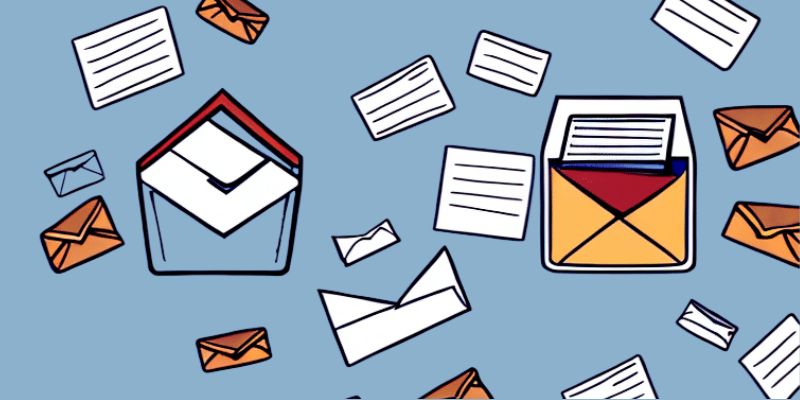
How to Send an Email When Updates Are Made to Google Sheets Rows: A Guide
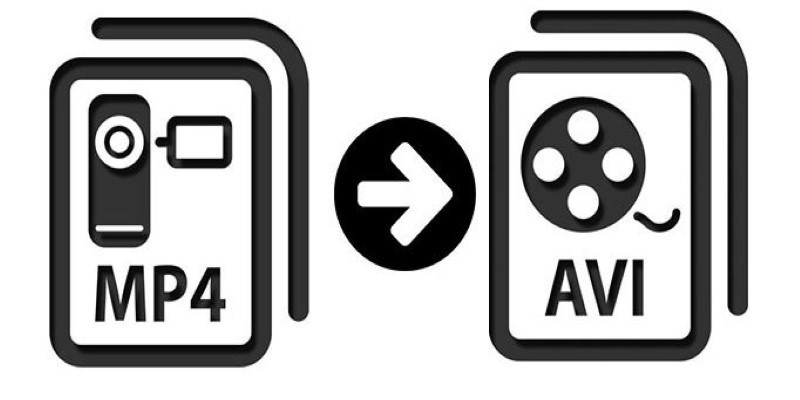
Change MP4 Videos to AVI Using Free Tools

PyTorch 2.7 Introduces FlexAttention, Mega Cache, and More Updates

Biometric Unlock Now Available in Bitwarden’s Linux Snap Build
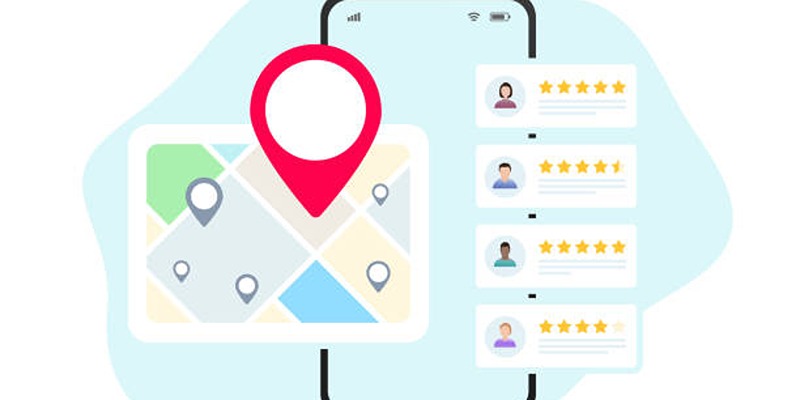
Step-by-Step Guide to Google Business Profile Success

10 Free eCommerce Tools to Help You Launch Your Online Store with Ease

Enhanced Search and Tagging Features Rolled Out in Linkwarden 2.10

Quick and Easy Ways to Record Your iPhone Screen
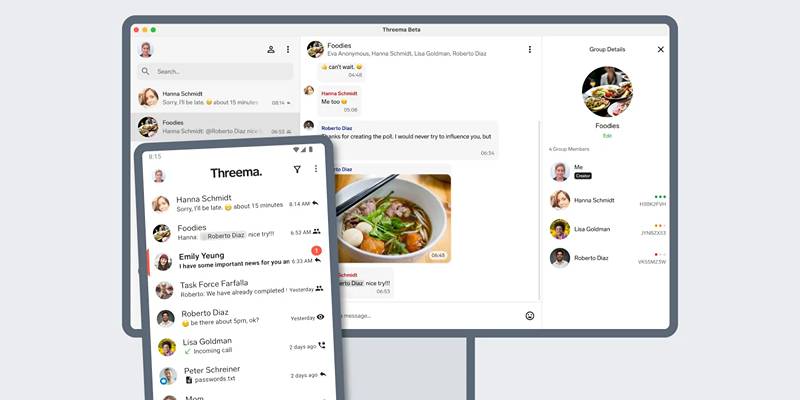
Desktop Beta of Threema Now Fully Compatible with Android Devices

Effortless Ways to Enjoy iPod Videos on Your Television

Movavi Video Editor and Converter: Troubleshooting Guide
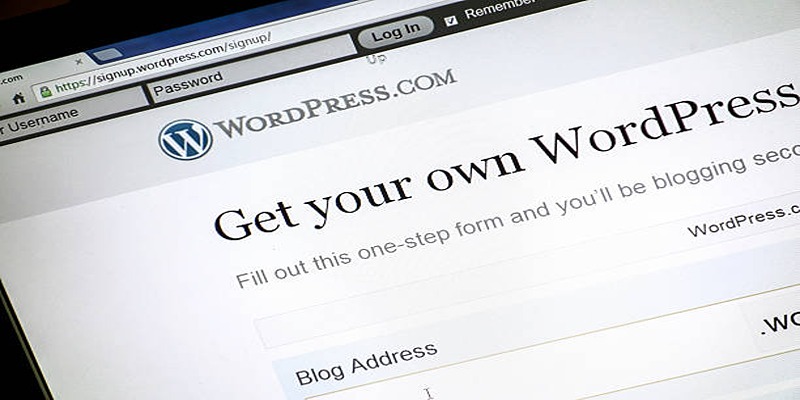
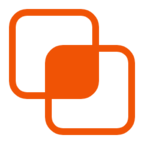 knacksnews
knacksnews