How to Send an Email When Updates Are Made to Google Sheets Rows: A Guide
Advertisement
Keeping Google Sheets updated with multiple users involved can be difficult. Email alerts simplify this process by instantly notifying users when a row changes. Instead of manually checking for updates, teams receive automatic notifications that save time and improve workflow. Tools like Google Apps Script, add-ons, and automation platforms allow you to send emails automatically without advanced coding.
Real-time alerts ensure everyone stays informed whether you track project status, inventory, or customer data. Learning how to trigger email alerts on Google Sheets row updates improves team coordination and reduces mistakes. This guide explains simple methods to set up email alerts Google Sheets users can rely on. With a few steps, you'll automate notifications and maintain up-to-date spreadsheets efficiently.
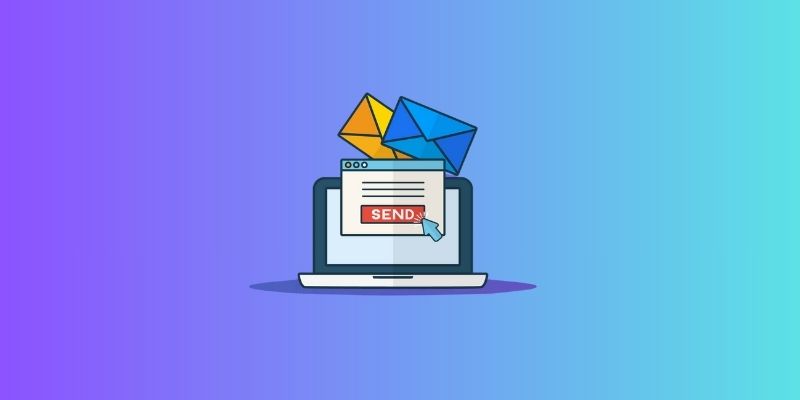
Using Google Apps Script for Email Alerts:
Google Apps Script is a free method to send Google Sheets email warnings automatically. It operates straight inside your spreadsheet. You can create a trigger that runs a script upon change. Starting on your sheet, click Extensions > Apps Script. Include a custom script to detect row changes. Then, set conditions, such as changes in a specific column. Add the email addresses of recipients who should get the alerts.
Developers use Apps Script to build flexible and customized email alert processes in Google Sheets. Simple logic will help you avoid spammy alerts. Track, for instance, just price changes shown on an inventory sheet. You can also forward thorough emails, including revised values. It runs automatically every time someone changes the sheet, triggers like `onEdit().` Minimal code gives you full control over how alerts are triggered. Apply this approach for shared projects or internal teams when regular updates occur. For email alerts and Google Sheets tasks, it's a perfect tool.
Setting Up Notifications Using Google Workspace Add-ons:
Google Workspace Add-ons provide easy methods for sending emails without programming. Install add-ons from the Google Workspace Marketplace, including Email Notifications for Google Sheets. These tools offer a simple, user-friendly interface for setting up alerts. You choose the range of rows or columns you wish to check once installed. Set the alert frequency—that of daily summaries or instantaneous ones. Add-ons enable you to specify recipients and alter the message body. The email text can have variables, including cell values entered into it.
Certain add-ons include sophisticated filters that enable alarms just under particular conditions. For instance, tell management if the job status changes to "delayed." This approach saves time and fits people who are not familiar with scripts. It also fits quite nicely with calendar tools like Gmail. You can turn off alerts during off-hours to avoid unnecessary emails. Google Workspace add-ons provide a sensible way to handle Google Sheets row updates without hand checks.
Triggering Emails with Zapier Automation:
Zapier automates tasks by connecting Google Sheets with your preferred email service. You can design a "Zap" whereby a row change sends an email. First, choose "Updated Spreadsheet Row" and Google Sheets as the trigger app. Then, choose your email service, either Outlook or Gmail. Customize the message and incorporate the row's modified data. Zapier also lets you create conditional filters. For example, send emails when the status column shows "Urgent."
You don't need any programming skills; setting up only takes a few minutes. The platform also supports attachments, schedule delays, and batch email processing. You can send varying messages depending on department, user, or task type. For companies handling several spreadsheets and teams, Zapier is great. It's cloud-based and scalable, so you can change processes anytime. If you need a quick approach to sending emails automatically, Sheets, Zapier provides dependable and quick solutions that require less setup time.
Tips for Reducing Spam and Managing Alerts:
Many email alerts can turn into spam and lower output. Limit always triggers significant changes. Track just columns or values like "Amount" or "Status." Your script or tool should use conditional logic to help you decide when to email someone. If multiple changes occur, group them into a single summary message to avoid inbox clutter. Sending daily summaries works better than real-time alerts for spreadsheets that update frequently. Use clear subject lines in your emails so recipients immediately understand what was updated.
Structure your message to stress; change fields. Keep your recipient list correct and steer clear of alerting persons unrelated to the activity. Review and change your settings on occasion. Arrange alerts in your email client using labels or filters. Test your configuration with fictitious data to guarantee it also runs as intended. Good alert management guarantees that significant updates are not overlooked and keeps your inbox-free. These pointers cover all technologies tracking Google Sheets row updates.

Best Use Cases for Google Sheets Email Alerts:
Many times, email alerts from Google Sheets are quite helpful. In project management, they let team members know when work statuses shift. Alerts for sales teams mark lead updates or price adjustments. Schools use them to track test results or student enrollment. Alerts in inventory control let personnel know when minimum stock levels fall short. New employees make changes and send them to HR departments. Alerts notify users when someone adds comments or approvals to a row.
Real-time budget or expense report updates help even financial teams. Email alerts cut missed updates and promote openness. Small companies and independent contractors use them to remain orderly without costly programs. Alerts encourage faster reactions and help prevent misunderstandings. To be clear, customize your email title and message. Combining several tools helps you automate more tasks. These illustrations highlight the value of sending emails automatically for improved operational management and correspondence.
Conclusion:
Automating Google Sheets updates' email alerts streamlines data administration and maintains team alignment. Use Apps Script, add-ons, or automation tools to set up notifications to ensure you never miss important changes. Appropriately set up alerts, speed replies, and cut manual labor. Emphasizing important updates can help you avoid pointless and clear communication. Automated email sending when rows change improves teamwork and output. These methods encourage effective decision-making and teamwork by helping your spreadsheets retain correct, current information.
Advertisement
Related Articles
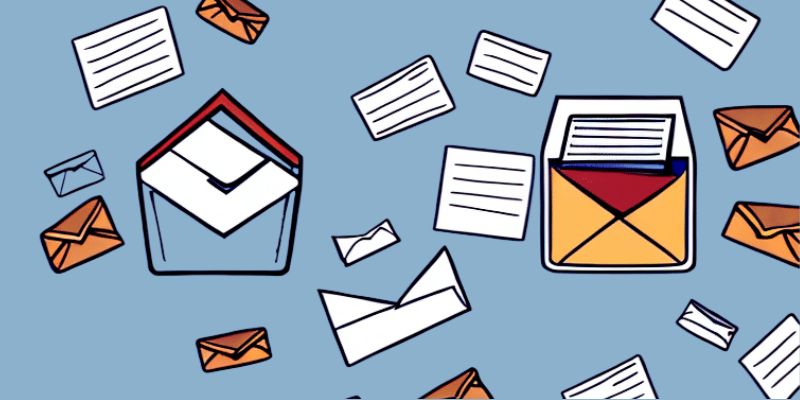
How to Send an Email When Updates Are Made to Google Sheets Rows: A Guide

Enhanced Search and Tagging Features Rolled Out in Linkwarden 2.10
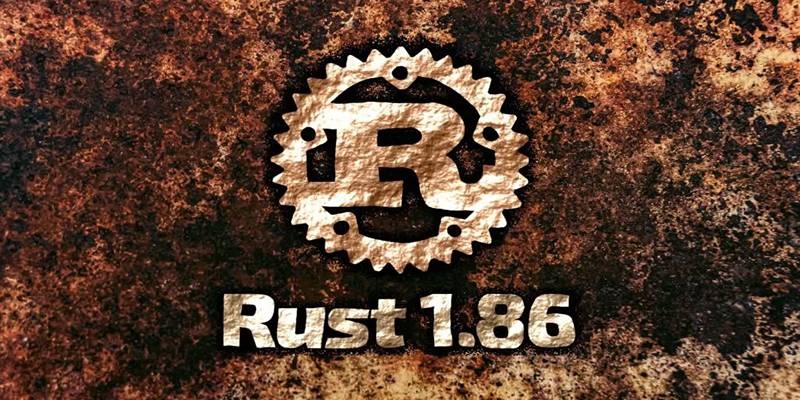
Rust 1.86 Enhances Trait Objects, Borrow Checker, and More

PyTorch 2.7 Introduces FlexAttention, Mega Cache, and More Updates

Quick Guide to Convert MTS and M2TS Files to MOV for Free in Three Steps
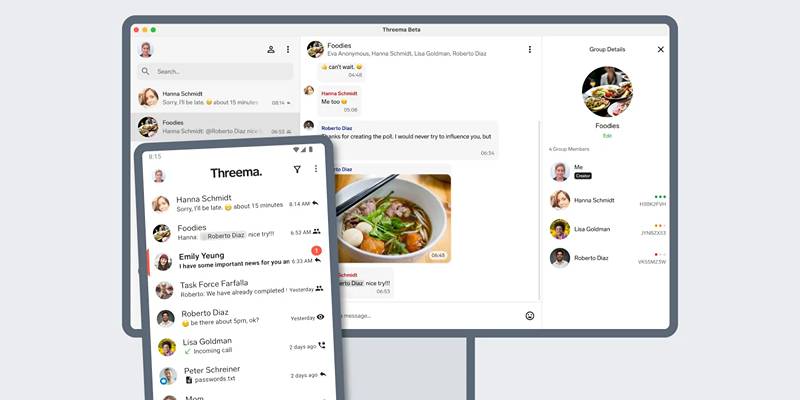
Desktop Beta of Threema Now Fully Compatible with Android Devices

Biometric Unlock Now Available in Bitwarden’s Linux Snap Build
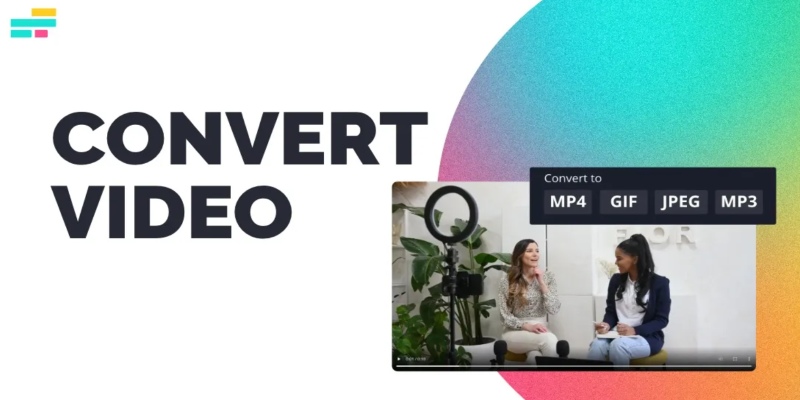
Real Reasons to Convert Video Files and Make Them Work Better
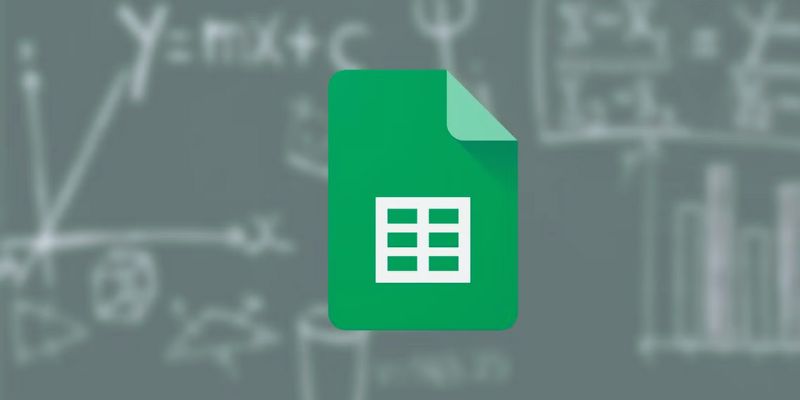
How to Make a Gantt Chart in Google Sheets for Project Management
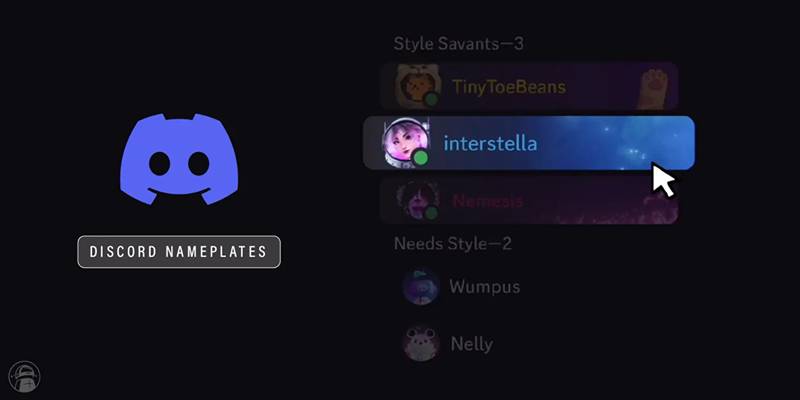
Nameplates and Animated Usernames Arrive in Latest Discord Update

Master Workflow Efficiency with Microsoft Automation
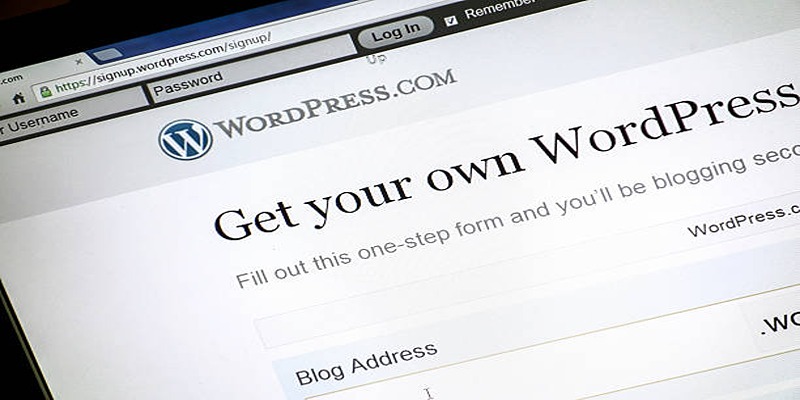
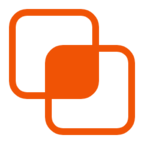 knacksnews
knacksnews