Biometric Unlock Now Available in Bitwarden’s Linux Snap Build
Advertisement
Bitwarden has steadily positioned itself as one of the most trusted open-source password managers, appealing to users who prioritize security, transparency, and cross-platform functionality. Now, Linux users can enjoy an added layer of convenience with the introduction of biometric unlock support. Available for those who install Bitwarden via Snapcraft, this feature allows biometric methods—such as fingerprint or facial recognition—to unlock the desktop app once authenticated by the system.
Though biometrics enhance day-to-day accessibility, Bitwarden retains its emphasis on security. The initial login still requires users to input their master password and complete any configured two-step verification process. This balance ensures that convenience never compromises core authentication principles. By enabling this biometric feature through native Linux settings and aligning app preferences accordingly, users can streamline how they interact with the Bitwarden desktop application.
The addition of biometric unlock support marks a meaningful quality-of-life update for privacy-focused Linux users, aligning Bitwarden with modern standards of secure authentication.
How Biometric Unlock Works in Bitwarden on Linux?
The new biometric unlock capability in Bitwarden’s Linux version is made possible through the Snapcraft distribution channel. When installed via Snap, the Bitwarden application can interface directly with the system’s biometric authentication services, leveraging underlying Linux modules responsible for managing biometric data.
Upon successful system-level authentication—such as scanning a fingerprint registered through the device’s biometric settings—Bitwarden grants access to the user's vault, bypassing the need to manually enter the master password every time. This does not eliminate the need for the master password entirely; it remains a mandatory requirement for the initial login after reboot or full sign-out.
The implementation respects Linux’s modular structure. Rather than introducing its own biometric stack, Bitwarden hooks into what the operating system already supports, maintaining consistency and system integrity. This also helps maintain user privacy, as biometric data never leaves the system layer and is not accessed directly by Bitwarden.
Enabling Biometric Unlock in the Linux Desktop App
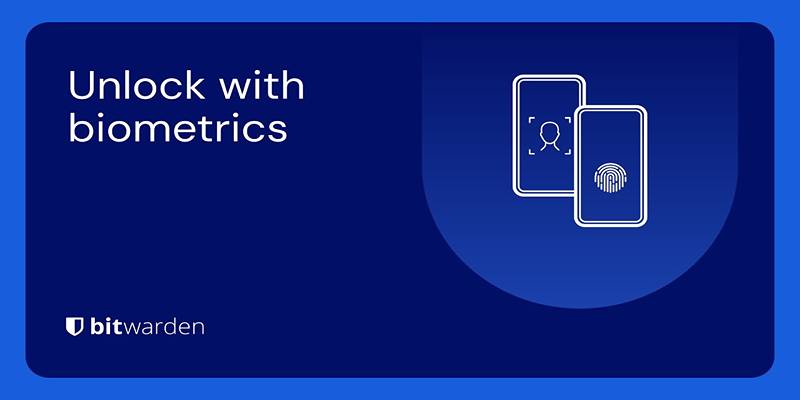
To begin using biometric unlock, users need to ensure they meet a few system and application-level prerequisites. First, biometric features must be activated and configured at the operating system level. For instance, fingerprint sensors or camera-based facial recognition must be recognized and registered in the Linux environment via tools like fprintd, gnome-control-center, or hardware-specific drivers.
Next, users must install Bitwarden via Snapcraft, as the biometric integration relies on specific Snap permissions and the confinement model. After successful installation and initial login using the master password, users can open the desktop application settings to toggle on biometric unlock.
The process typically involves:
- Setting up biometric data on the device.
- Navigating to Bitwarden’s settings and enabling biometric unlock.
- Granting necessary system permissions when prompted.
Once these steps are completed, subsequent unlocks of the application (such as after being idle or closed) can be performed using biometric input, eliminating frequent password entries and enhancing workflow efficiency.
Maintaining Security with Convenience
Despite the added convenience, Bitwarden continues to maintain a strong emphasis on security fundamentals. The biometric unlock feature is designed with user protection in mind and follows a security-first philosophy. Importantly, the master password and two-factor authentication methods are still required for critical login sessions—such as after rebooting the system or signing out completely.
This dual-mode design prevents any overreliance on biometrics, which can sometimes be vulnerable to spoofing or hardware malfunctions. Moreover, by leveraging system authentication layers, Bitwarden ensures that biometric data remains within the secure confines of the operating system’s authentication stack.
For users concerned about privacy, this separation is key. Bitwarden does not store or transmit biometric data, nor does it access the underlying data points. The application merely receives an authentication confirmation from the system, which acts as a go-ahead signal for unlocking the vault.
Snapcraft's Role in the Integration
The Snap package format, maintained by Canonical, plays a crucial role in enabling this integration. Snapcraft allows Linux applications to bundle necessary dependencies and access system resources in a confined but flexible manner. Through Snap interfaces, applications like Bitwarden can request and gain access to biometric services provided by the host system.
Using Snap ensures broader compatibility across multiple Linux distributions without forcing users to manage biometric support manually on a per-distro basis. Ubuntu, Fedora (via Snapd), and other major distributions that support Snapcraft benefit from consistent behavior, making biometric unlock functionality available to a wide user base with minimal friction.
This also means that Bitwarden can push updates and patches more efficiently through Snap, ensuring that biometric-related fixes or refinements reach users without delay. Snap’s auto-update mechanism helps reduce vulnerability exposure windows and maintains the integrity of the authentication process.
Customizing Unlock Behavior in Bitwarden
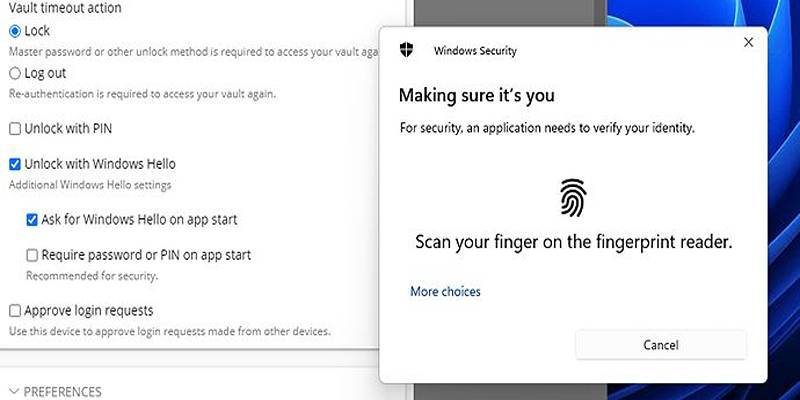
To further improve user experience, Bitwarden offers options within the app for customizing how biometric unlock behaves. Once the feature is enabled, users can choose how long the application should wait before requiring re-authentication. This might include options like requiring unlock on every app open, after a specified idle period, or only upon system restart.
These settings provide flexibility, allowing users to balance convenience with their individual security needs. For instance, someone using Bitwarden in a shared workspace might prefer more frequent biometric prompts, whereas a home user on a secured device might extend the timeout for smoother usage.
All changes to unlock behavior are housed in the desktop app’s settings panel, making them accessible without deep technical knowledge. Adjustments take effect immediately, and users can revert to password-based unlocking at any time.
Compatibility and Limitations
Although the feature brings welcome functionality, it’s important to note that support is currently limited to the Snapcraft version of Bitwarden. Users installing through other methods—such as Flatpak, AppImage, or native packages—will not have access to biometric unlock until similar integrations are developed for those formats.
Moreover, hardware support can vary depending on the Linux distribution, drivers, and the biometric hardware used. Devices without built-in biometric sensors or proper Linux driver support may not be able to take advantage of this feature. Users should ensure their hardware is fully supported and correctly configured at the system level before expecting functionality within Bitwarden.
Conclusion
Bitwarden’s support for biometric unlock on Linux via Snap is a welcomed and thoughtful upgrade for security-focused users. By tying into native system authentication, the feature ensures that the convenience of biometric unlocking does not compromise the application's core security principles.
Though it requires initial setup both at the system and app levels, the functionality adds a smoother, faster user experience—especially valuable for professionals who rely on frequent, secure access to their credentials.
As open-source and Linux adoption continues to rise, Bitwarden’s move further solidifies its place as one of the most trusted cross-platform password managers available today.
Advertisement
Related Articles

Movavi Video Editor and Converter: Troubleshooting Guide

Quick Guide to Convert MTS and M2TS Files to MOV for Free in Three Steps
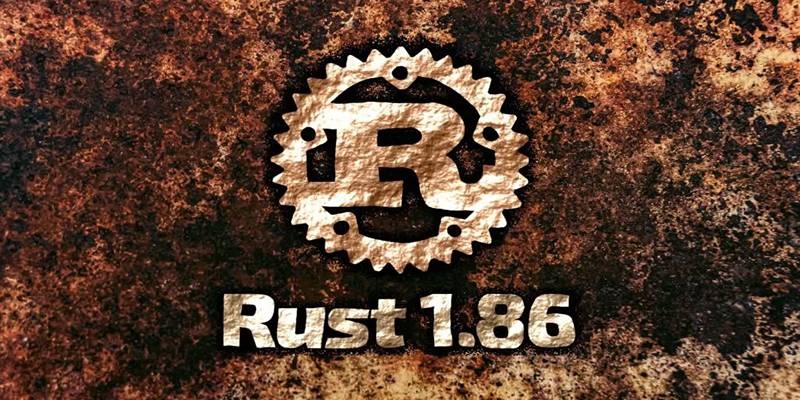
Rust 1.86 Enhances Trait Objects, Borrow Checker, and More
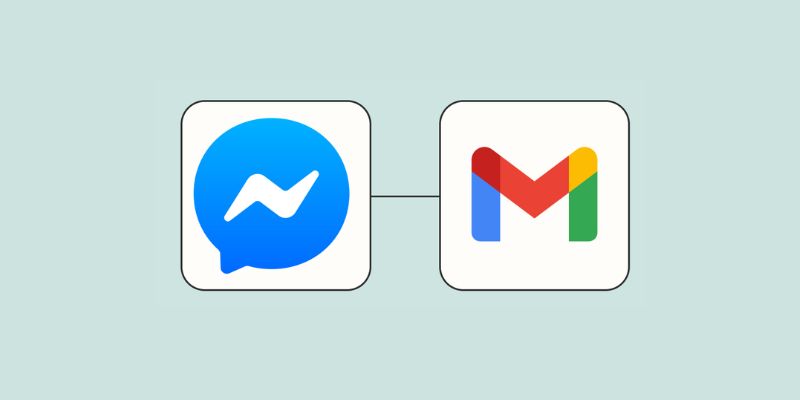
How to Get Email Alerts for New Facebook Messenger Messages: A Guide

Experience Smarter AI Assistance with Trae’s New GPT-4.1 Integration
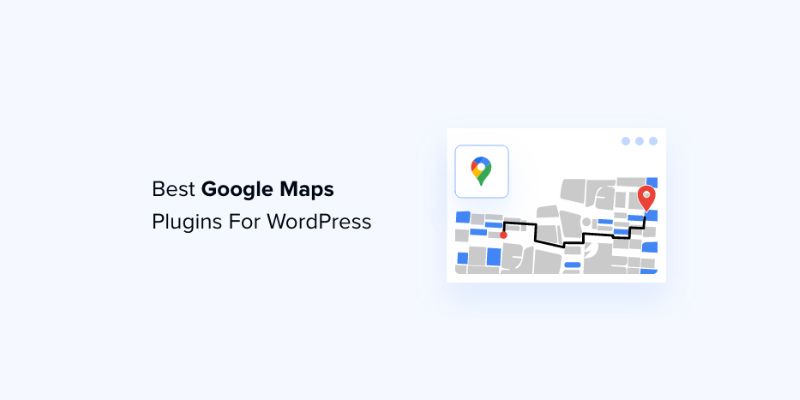
7 Free and Premium Google Maps Plugins for WordPress You Need to Try
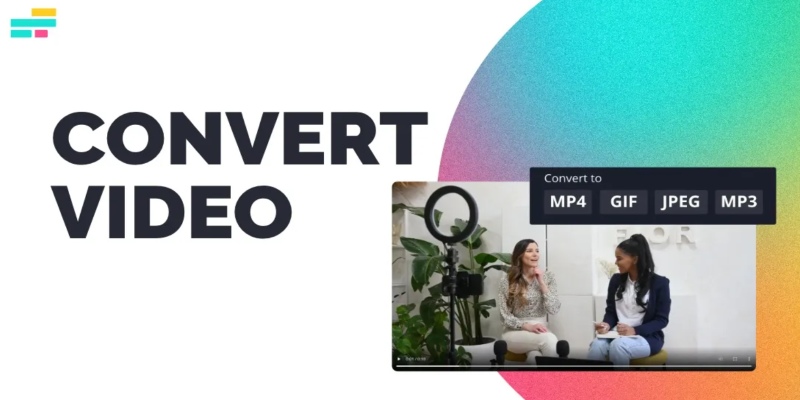
Real Reasons to Convert Video Files and Make Them Work Better

7 Best WordPress Help Desk Plugins for Superior Customer Support

Hugging Face and Cloudflare Launch FastRTC for Real-Time AI Media
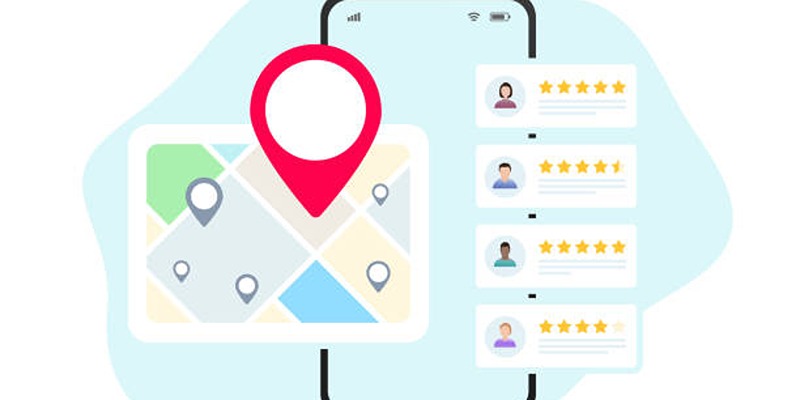
Step-by-Step Guide to Google Business Profile Success
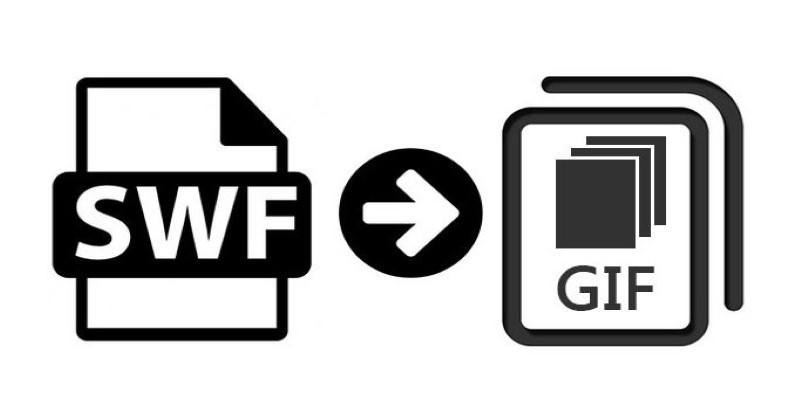
How to Convert SWF Files to Animated GIF

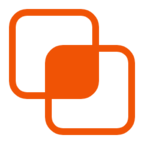 knacksnews
knacksnews