Movavi Video Editor and Converter: Troubleshooting Guide
Advertisement
When using software like Movavi Video Converter or Movavi Video Editor, the last thing anyone wants is a freeze mid-conversion or a crash while trimming a video. But it happens. Software hiccups are frustrating, whether you're working on personal content or prepping videos for work. Movavi offers a user-friendly setup, but sometimes you run into bugs, lag, or flat-out errors. That doesn't mean the software isn't unreliable—it's like any tool. It works best when you know what to do when something is unexpected.
Movavi Video Converter/Editor Problems and Solutions
Installation Won’t Complete
Let’s start from the very beginning. Sometimes, the trouble kicks in before you even open the software. If Movavi doesn't install, you usually deal with system compatibility, security interference, or missing components.
Fix It:
Check Your System Requirements First: Movavi's site lists minimum and recommended specs. Installation might stall or fail if your OS is outdated or your RAM is too low.
Temporarily Turn Off Antivirus: Occasionally, antivirus software flags installers as threats when they're not. Disable your antivirus temporarily and try again. Just make sure you're downloading from the official Movavi site.
Install System Updates: Outdated frameworks like Microsoft .NET can quietly prevent software from installing. A system update often solves this problem.
Things usually go smoothly once you pass the install phase—until they don't.
Movavi Crashes or Freezes Mid-Project
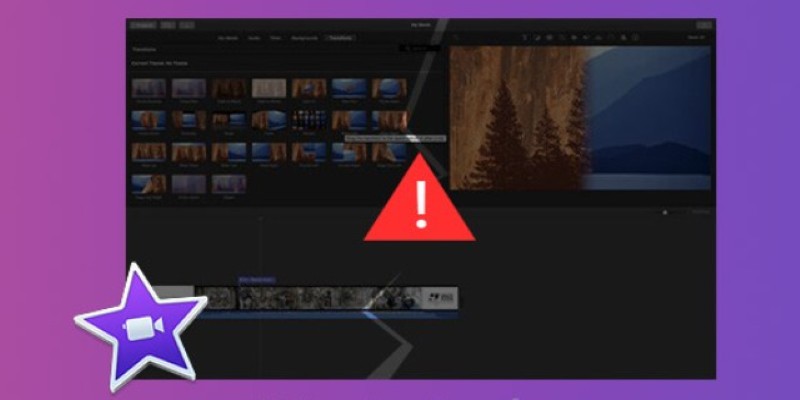
There’s nothing like trimming clips or adjusting volume levels only to watch the whole thing freeze. You wait. Nothing happens. You click again. Now it crashes. Losing progress is frustrating, and the worst part? It often happens without warning.
Fix It:
Clear Out Background Tasks: Movavi, especially the video editor, needs free memory to work well. If you're running heavy browsers, games, or even streaming in the background, your system could run too hot. Shut those down before working on the video.
Update Your Graphics Drivers: Crashes are frequently tied to graphics handling. An outdated driver can't always keep up with video previews or transitions. Check your GPU manufacturer's site for updates (NVIDIA, AMD, or integrated Intel).
Use Lower Preview Resolution: In the video editor, switch your preview to a lower resolution. This doesn't affect the final output but lightens the processing load while editing.
Change the Cache Location: The program might lag or crash if the cache is stored in a full or slow disk (like an almost full HDD). If you have one, move the cache settings to a faster drive, like an SSD.
These steps won't just fix the crashes—they'll help the software run smoother.
Output File Has No Sound or Is Corrupted
So you spent time editing, picking your export settings, and hitting save, and now the file won't open or has no audio. The most common causes are codec mismatches or export settings that don't match your source files.
Fix It:
Choose Common Codecs: Stick with widely supported formats like MP4 (H.264 for video and AAC for audio). Rare formats often lead to compatibility issues.
Double-Check Your Audio Track: Ensure the audio checkbox is selected in the export panel. It sounds obvious, but it's easy to miss—especially if you're rushing.
Avoid Hardware Acceleration (For Testing): Sometimes, hardware encoding glitches out. Turn it off under Preferences > Performance and export the file again.
Test Small Clips First: Before exporting a full 30-minute video, try rendering a short 1-minute segment. If the sound works fine, your settings are okay. If not, something's off—and it’s easier to fix with a small file.
Video and Audio Are Out of Sync

This one’s especially annoying. The lips don’t match the words, or a song starts playing before the clip begins. The result feels unprofessional. This often happens when your source files have variable frame rates or if there’s lag during editing.
Fix It:
Convert to Constant Frame Rate: Run your video through Movavi Video Converter before editing and set the output to a constant frame rate (like 30 fps). This standardizes playback and syncing.
Split Audio and Video Tracks: In Movavi Video Editor, unlink audio and video. This lets you manually nudge them into sync if they drift apart slightly.
Avoid Overusing Transitions: Long transitions and overlapping audio effects can create sync issues. Keep it clean—especially on lower-spec machines.
Preview in Segments: Watch a few seconds at a time and make adjustments there. Don't try to review a whole project in one go—chances are you’ll miss smaller sync slips until the end.
Slow Rendering or Export
You’ve edited everything, hit export, and now it’s crawling—like, 2% after ten minutes. This doesn’t mean something’s broken. It usually means your settings are too high for your computer to handle quickly.
Fix It:
Lower Output Resolution: If you're exporting a 4K video on a laptop barely built for HD, try exporting in 1080p instead. It saves time and is still good quality.
Use a Wired Connection for Cloud-Based Exports: If you save to Dropbox or Google Drive directly from Movavi, a poor Wi-Fi signal can stall the process. Switch to Ethernet if you can.
Close Other Apps: Free up RAM and CPU power by closing everything else—including tabs, messengers, and updates in the background.
Activation or Licensing Errors
You've installed Movavi and are ready to go, but it keeps asking you to activate it. Or worse, it says your key is invalid even though you bought it. This can be frustrating when you know the license is legitimate.
Fix It:
Double-check the License Key: Make sure there are no typos. Copy and paste directly from your purchase email rather than typing it in manually.
Use the Correct Version: A license for Movavi Video Editor won’t work with Movavi Video Suite, and vice versa. Check that you're activating the exact version tied to your license.
Check Internet Connection: Activation requires a stable internet connection. If you're behind a firewall or using a proxy, try a direct connection instead.
Contact Support: If you've tried everything and it still doesn’t work, Movavi’s support team can reset the key or help with activation errors. Keep your purchase confirmation ready.
Conclusion
Movavi makes editing and converting approachable but has rough edges like any software. Most issues come down to memory, codec mismatches, or small user settings that are easily overlooked. You don't need to be a tech expert to fix them—just a little patience and a few adjustments can get things back on track. The key is to fix the issue once and then update your process so it doesn’t happen again next time.
On this page
Movavi Video Converter/Editor Problems and Solutions Installation Won’t Complete Fix It: Movavi Crashes or Freezes Mid-Project Fix It: Output File Has No Sound or Is Corrupted Fix It: Video and Audio Are Out of Sync Fix It: Slow Rendering or Export Fix It: Activation or Licensing Errors Fix It: ConclusionAdvertisement
Related Articles

PyTorch 2.7 Introduces FlexAttention, Mega Cache, and More Updates

Master Workflow Efficiency with Microsoft Automation
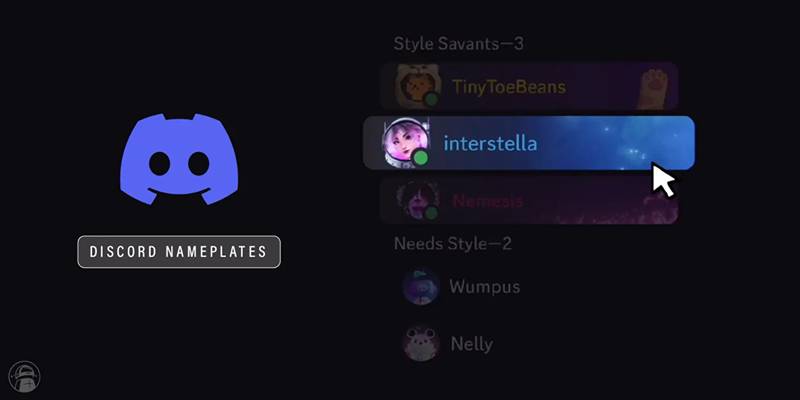
Nameplates and Animated Usernames Arrive in Latest Discord Update
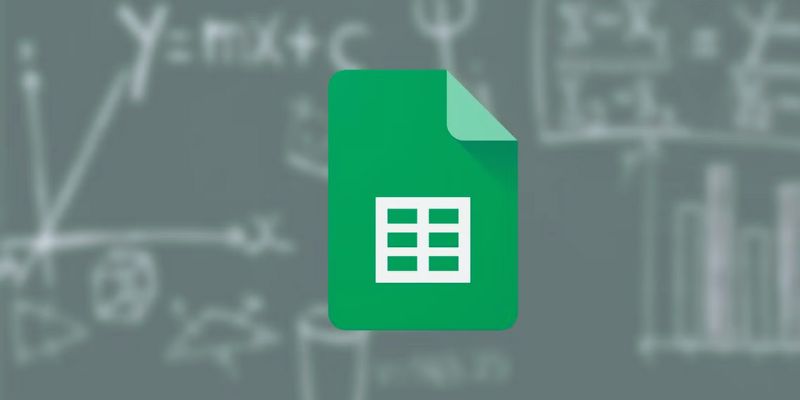
How to Make a Gantt Chart in Google Sheets for Project Management

7 Best WordPress Help Desk Plugins for Superior Customer Support
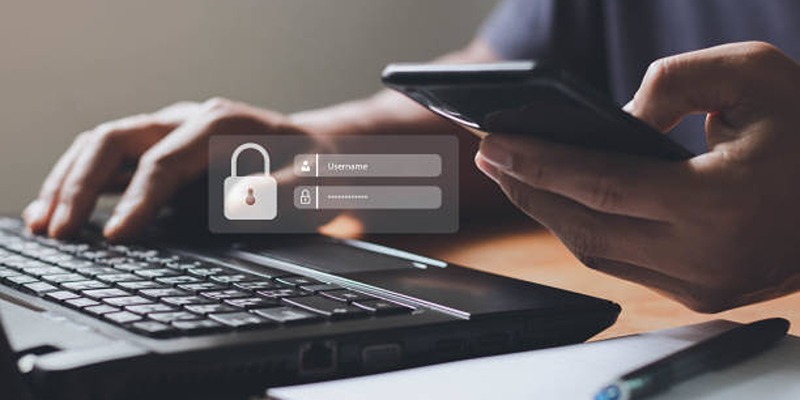
iCloud Keychain vs. 1Password: Which Password Manager Wins?

Biometric Unlock Now Available in Bitwarden’s Linux Snap Build
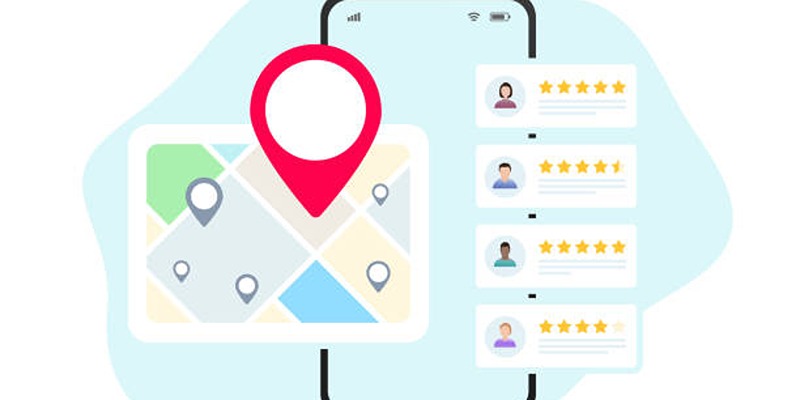
Step-by-Step Guide to Google Business Profile Success
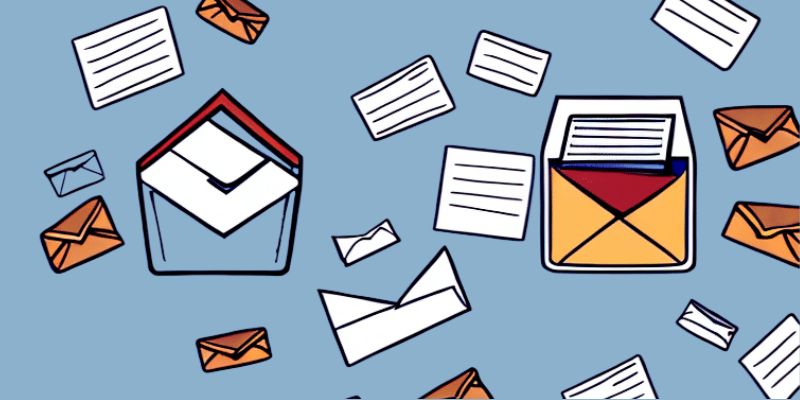
How to Send an Email When Updates Are Made to Google Sheets Rows: A Guide
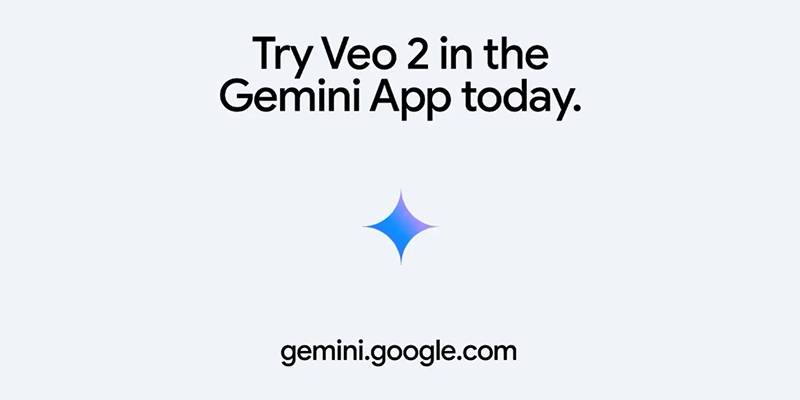
Vivaldi 7.2 Brings Faster Performance and Smarter User Controls

Quick Guide to Convert MTS and M2TS Files to MOV for Free in Three Steps

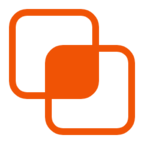 knacksnews
knacksnews