Effortless Ways to Enjoy iPod Videos on Your Television
Advertisement
Watching videos on a tiny iPod screen isn’t ideal when you’ve got a big TV ready for action. Whether it’s movies, TV shows, or homemade clips, sharing them on the big screen is easy. This guide covers simple ways to connect your iPod to your TV, the cables or devices you’ll need, tips for better picture and sound, and solutions for common issues.
Why Watch iPod Videos on Your Television

Every year, personal media libraries keep growing as we download movies and show clips to our devices. It’s only natural to want a shared viewing experience beyond the palm of your hand. Watching iPod videos on a television provides:
- A bigger picture for enjoying details you might miss on the iPod screen.
- Better sound quality through your TV’s speakers or home theater system.
- The ability to share videos with groups during family get-togethers or parties.
By connecting your iPod to your television, you bridge the gap between personal and shared entertainment.
Methods for Connecting Your iPod to Your TV
There isn’t a single "right" way to get your iPod video on the big screen. The method that suits you best will depend on which model you have and the technology your TV supports. Here are the most popular approaches.
Using Apple’s Composite AV Cable
Apple’s Composite AV Cable is designed for older iPod models (like iPod Classic, iPod Nano, and iPod Video). This handy cable features a 30-pin connector at one end (which fits into your iPod), and three color-coded RCA plugs on the other that connect to your TV’s AV inputs.
Setup Steps:
- Plug the 30-pin connector into your iPod.
- Insert the red, white, and yellow plugs into your TV’s composite AV input (matching the colors to the ports).
- Turn your TV to the corresponding input channel (often labeled AV or Video).
- Start a video on your iPod. The image and sound should appear on your television.
Make sure TV Out is enabled in your iPod’s settings. Find this under Videos or Photos, depending on your model.
Using Apple’s Component AV Cable for Higher Quality
If your television supports component input, you can use the Apple Component AV Cable. This setup improves video quality (especially for upscaled content) as it splits the video signal across three cables (red, green, blue), plus two audio connections.
Setup Steps:
- Connect the 30-pin connector to your iPod.
- Plug the red, green, and blue video cables into your TV’s component input, alongside the red and white audio plugs.
- Switch the TV input to the component channel.
- Enable TV Out on your iPod and play your video for crisp visuals and clear audio.
Connecting iPod Touch or iPhone with HDMI Adapters
If you have an iPod Touch or iPhone, you’ll need a different solution due to the newer connectors. Apple’s Lightning Digital AV Adapter supports HDMI connections for modern TVs.
Setup Steps:
- Plug the Lightning Digital AV Adapter into your iPod Touch or iPhone.
- Connect an HDMI cable from the adapter to your TV’s HDMI port.
- Change your TV input to HDMI.
- Play your video content. The image will mirror on your TV.
This method provides excellent picture and sound clarity, making it ideal for movie nights and sharing media.
Using Third-Party Wireless Streaming Devices
For more recent Apple devices and smart TVs, going wireless is a practical, cable-free option.
AirPlay with Apple TV
If your TV has an Apple TV box attached (or supports AirPlay directly), you can stream content wirelessly from your iPod Touch.
How AirPlay Works:
- Connect your iPod and Apple TV to the same Wi-Fi network.
- Open the video you want to watch.
- Tap the AirPlay icon and select your Apple TV or AirPlay-compatible television.
- Your video will play on your TV seamlessly.
HDMI Dongles (Like Chromecast)
While AirPlay is optimized for Apple devices, HDMI streaming dongles (such as Google Chromecast) can work with certain third-party apps. You may need to transfer your iPod videos to a compatible app or device for this to work smoothly.
Maximizing Picture and Sound Quality
Once you’re connected, a few simple tweaks can enhance your viewing experience.
- Choose the right input: Always switch your TV to the correct source to avoid lag, color distortion, or audio sync problems.
- Adjust brightness and contrast: Compensate for low-resolution videos by tuning your TV settings.
- Use external speakers: Connect speakers or a soundbar for theater-quality audio, especially for movie nights.
- Check resolution settings: Set your TV to display in the optimal resolution for the input (for standard definition, use 480p; for HD, use 720p or higher).
Troubleshooting Common Issues
Sometimes, even a straightforward setup can hit a snag. Here are fixes for typical problems:
- No picture or sound: Double-check cable connections and iPod TV Out settings.
- Distorted colors: Ensure each cable matches the correct port. Swapped cables can warp the display.
- Video won’t play on TV: If you’re using an app, make sure it supports external playback. Some apps restrict video sharing.
- Lag or delay over Wi-Fi: For best wireless results, minimize other devices on your network or use a wired connection when possible.
Comparing Wired and Wireless Methods

Every user will have different priorities when it comes to setting up their iPod-to-TV connection.
- Wired connections: Offer stable and high-quality playback, but require the right cables or adapters. Useful for older iPods and TVs.
- Wireless methods: Simple for modern devices, but need compatible receivers (like Apple TV or smart TVs with AirPlay).
Quick Tips Before You Begin
- Verify your iPod model and TV input options.
- Purchase genuine Apple adapters or trusted third-party cables to reduce compatibility issues.
- Update your device’s software for the latest playback and streaming features.
- Keep a microfiber cloth handy to wipe screens and cables before connecting.
Conclusion
Enjoying iPod videos on your television is easier than you might think. With a few inexpensive cables or wireless devices, your movie collection can move from your pocket to center stage on your TV. Whether you’re revisiting old favorites, showing vacation highlights to friends, or throwing a nostalgia-themed party, following these steps ensures that everyone can enjoy the show.
On this page
Why Watch iPod Videos on Your Television Methods for Connecting Your iPod to Your TV Using Apple’s Composite AV Cable Setup Steps: Using Apple’s Component AV Cable for Higher Quality Setup Steps: Connecting iPod Touch or iPhone with HDMI Adapters Setup Steps: Using Third-Party Wireless Streaming Devices AirPlay with Apple TV How AirPlay Works: HDMI Dongles (Like Chromecast) Maximizing Picture and Sound Quality Troubleshooting Common Issues Comparing Wired and Wireless Methods Quick Tips Before You Begin ConclusionAdvertisement
Related Articles

Movavi Video Editor and Converter: Troubleshooting Guide
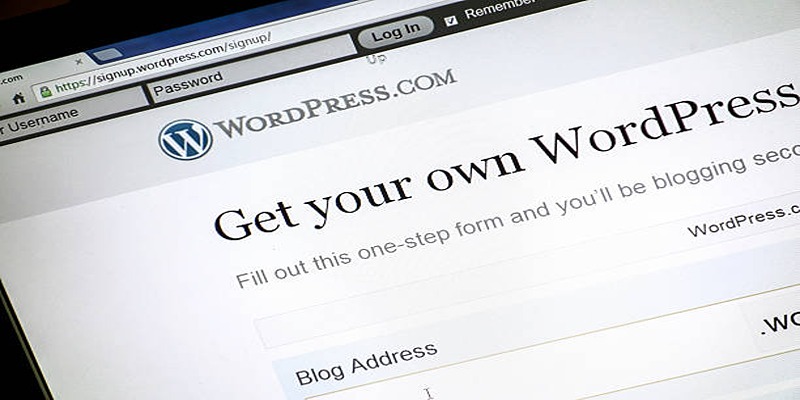
Mastering SlideDeck: A Complete Guide to Building Sliders in WordPress
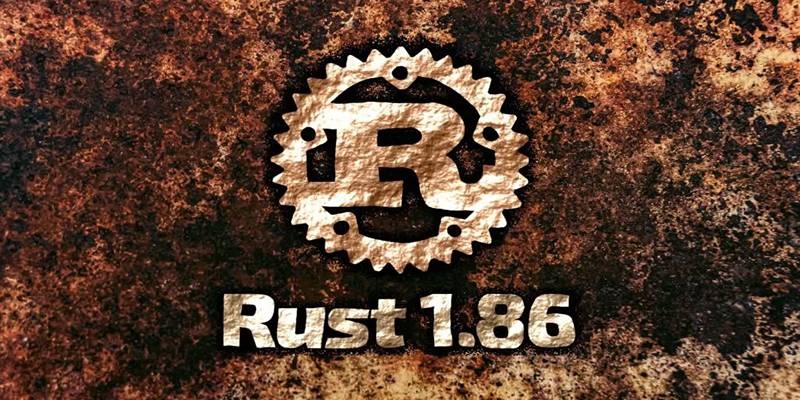
Rust 1.86 Enhances Trait Objects, Borrow Checker, and More
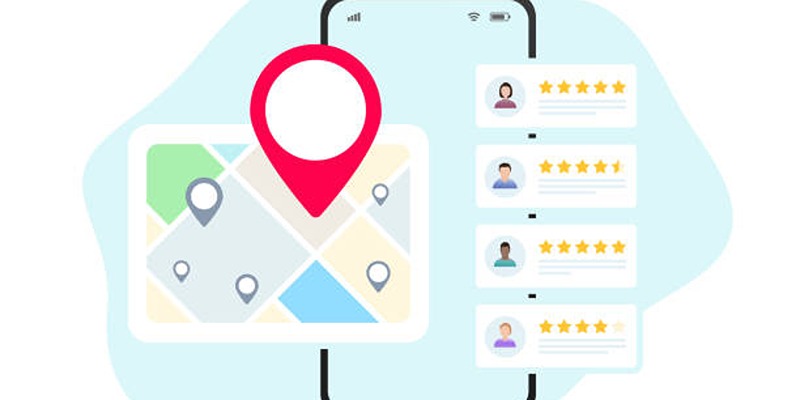
Step-by-Step Guide to Google Business Profile Success
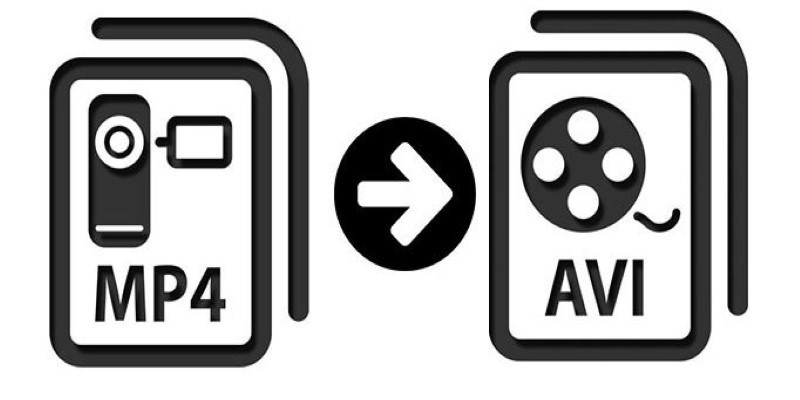
Change MP4 Videos to AVI Using Free Tools
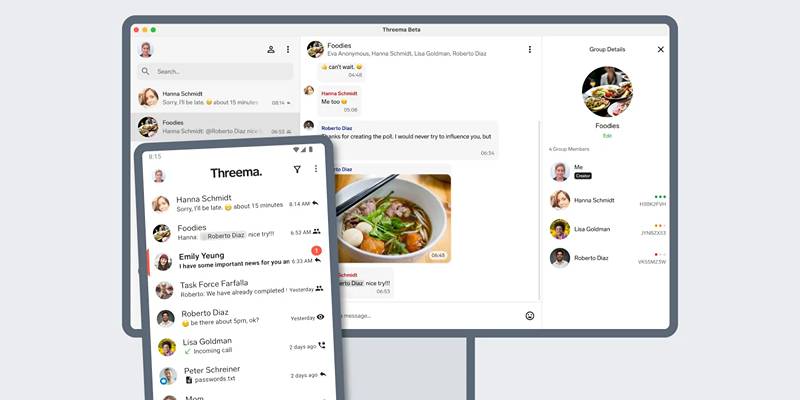
Desktop Beta of Threema Now Fully Compatible with Android Devices

Quick and Easy Ways to Record Your iPhone Screen

Experience Smarter AI Assistance with Trae’s New GPT-4.1 Integration
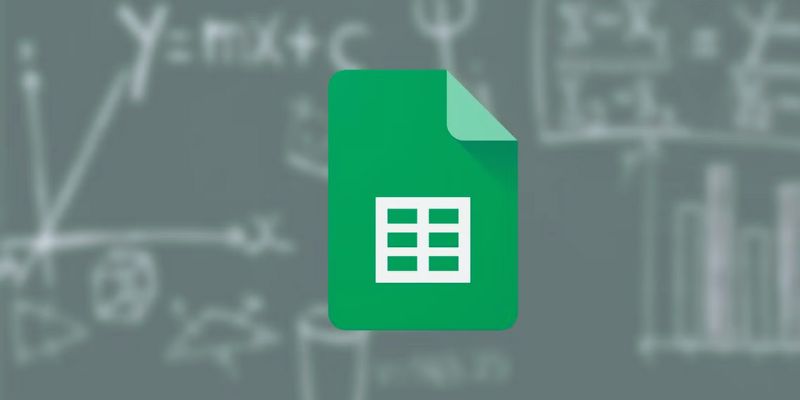
How to Make a Gantt Chart in Google Sheets for Project Management

Hugging Face and Cloudflare Launch FastRTC for Real-Time AI Media

How to Automatically Save Email Attachments in Dropbox: A Step-by-Step Guide

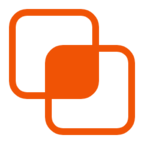 knacksnews
knacksnews