Change MP4 Videos to AVI Using Free Tools
Advertisement
Let’s say you’ve got a video in MP4 format that just won't play right on your device, or maybe the editing software you use prefers AVI. Whatever the reason, you want to switch the format without paying for a premium tool, installing bloated software, or going through unnecessary steps. MP4 is one of the most common video formats out there. It works fine with most devices and platforms. AVI, however, is older but still useful, especially if you're working with certain players or need uncompressed video quality.
The good news? You don't have to spend anything to make the switch. There are several tools—online and offline—that can convert MP4 to AVI easily and without watermarks or restrictions. Here's a breakdown of five reliable, free tools you can use, followed by a step-by-step guide using one of the better ones.
Free Tools to Convert MP4 to AVI
HandBrake
HandBrake is a well-known open-source video transcoder. It's free, clean, and doesn't try to sneak in any extra software during installation. It supports various formats, though it doesn't offer AVI as an output by default. This might seem like a deal-breaker, but there's a workaround.
You can still convert MP4 to AVI using custom settings or by exporting to formats your editing software will accept as AVI-compatible. HandBrake gives you much control over video settings—bitrate, resolution, audio tracks, subtitles, etc.—but you'll need a few minutes to get the hang of it.
Freemake Video Converter
Freemake is one of those tools people have been using for years because it gets the job done. The interface is simple and geared toward people who just want to convert their files without too much thought.
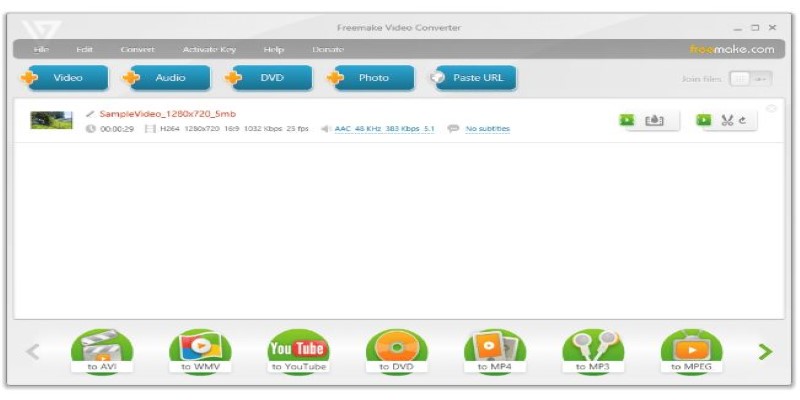
Freemake supports AVI output and accepts MP4 input without problem. You can drag and drop the file, pick AVI as your format, and start converting. If needed, it supports batch conversion and lets you tweak settings like resolution and audio quality.
OnlineConvertFree
If you don’t want to install anything, OnlineConvertFree is a web-based option that keeps things simple. Just upload your MP4 file, choose AVI as the output format hit convert, and download your new file.
It supports various formats and doesn't require signup for small files. Most conversions take a minute or two. File size is limited unless you go premium, but it works well for casual use.
VLC Media Player
People know VLC as a media player, but it can also convert files—and that part of it often goes unnoticed. VLC supports MP4 to AVI conversion right out of the box.
Open the player, go to "Media" > "Convert/Save," load your MP4 file, choose AVI as your output format, and you're good to go. You can adjust settings like codecs and resolution, though it doesn't offer much control as dedicated converters.
Convertio
Convertio is another online tool that keeps things clean and straightforward. It works in your browser, accepts files from your device or cloud storage (Google Drive, Dropbox), and converts MP4 to AVI without drama.
It's user-friendly, supports many formats, and handles conversion quickly. The free version limits your daily conversions and has a 100MB file size cap, but that's usually enough for shorter videos.
Format Factory
Format Factory is a free, full-featured media converter for Windows. It handles audio, video, and even image conversions. MP4 to AVI is well supported and especially good for users who like tweaking settings.
You can choose from several AVI presets depending on your need (for example, low quality for small files or high quality for playback on certain devices). The interface is a little dated, but it's still straightforward. It supports drag-and-drop, batch conversion, and hardware acceleration on some systems.
CloudConvert
CloudConvert is another online tool for converting MP4 to AVI without requiring a software download. It's web-based, fast, and supports over 200 formats.
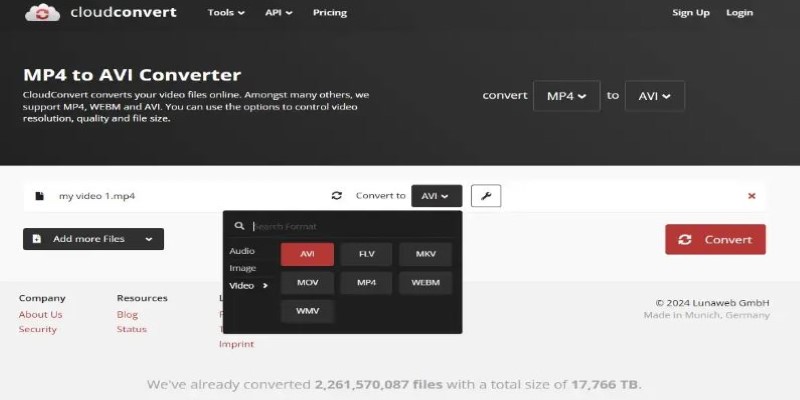
You can upload your MP4 from your computer or pull it in from a URL, Google Drive, or Dropbox. AVI is one of the supported output formats, and you can tweak codec, resolution, and audio options before you hit convert.
How To Convert MP4 to AVI Using VLC Media Player?
Let's convert an MP4 to AVI using VLC Media Player. Most people already have it installed, which doesn't require much learning.
Open VLC and Load Your MP4 File
- Launch VLC.
- Go to the top menu and select Media > Convert / Save.
- In the new window, click Add… and choose your MP4 file.
- Click the Convert / Save button at the bottom.
Choose AVI as the Output Format and Start the Conversion
Under Profile, choose a preset that outputs AVI (you may need to select a custom one like “Video - DivX + MP3 (AVI)”).
- Click on the wrench icon to adjust video or audio settings if needed.
- Under Destination, set the output file name and location with a .avi extension.
- Click Start. VLC will begin converting the video, and a progress bar will appear in the main player window.
Once the conversion finishes, your AVI file will be in your selected folder. That’s it—no watermarks, no nags, and no signups.
Conclusion
Converting MP4 to AVI doesn't have to be complicated or expensive. Whether you prefer an install-and-forget tool like HandBrake, a simple drag-and-drop option like Freemake, or a browser-based solution like Convertio, there are free options that work well. If you're already using VLC, it can take care of it without needing anything extra. Each tool has its strengths. Some offer more customization, while others prioritize ease of use. Pick the one that fits your comfort level. Online tools are great if you're just looking to switch formats once in a while. Go for desktop apps if you convert large files or want full control.
On this page
Free Tools to Convert MP4 to AVI HandBrake Freemake Video Converter OnlineConvertFree VLC Media Player Convertio Format Factory CloudConvert How To Convert MP4 to AVI Using VLC Media Player? Open VLC and Load Your MP4 File Choose AVI as the Output Format and Start the Conversion ConclusionAdvertisement
Related Articles
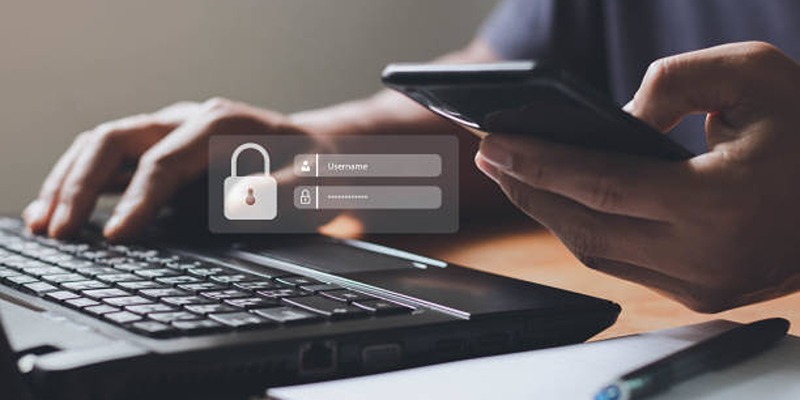
iCloud Keychain vs. 1Password: Which Password Manager Wins?
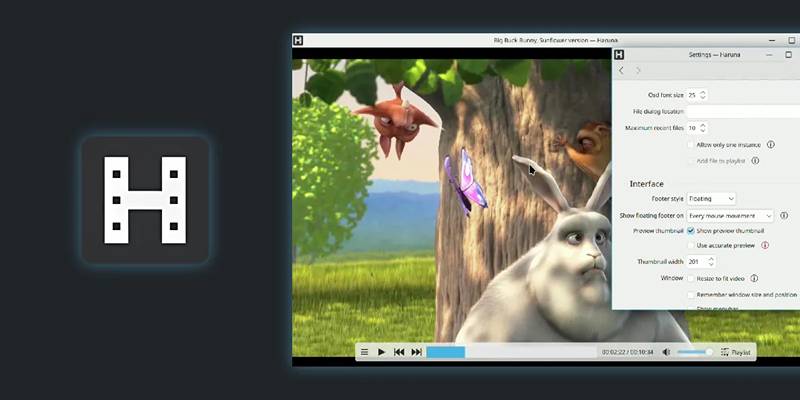
Amazon Echo Voice Setting Removed, Privacy Advocates Sound Alarm
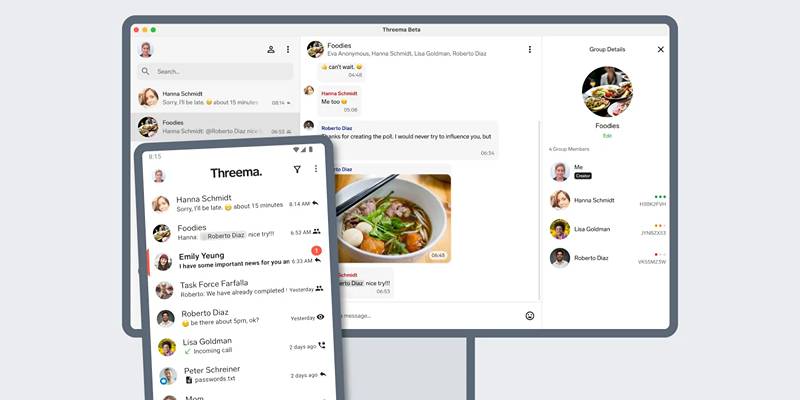
Desktop Beta of Threema Now Fully Compatible with Android Devices

Effortless Ways to Enjoy iPod Videos on Your Television
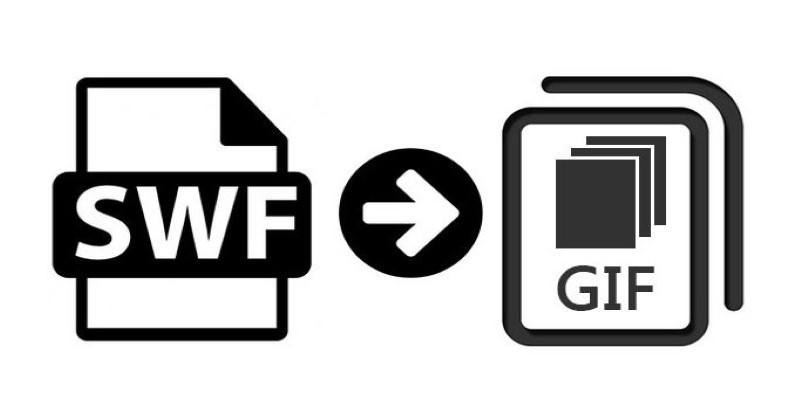
How to Convert SWF Files to Animated GIF

Experience Smarter AI Assistance with Trae’s New GPT-4.1 Integration
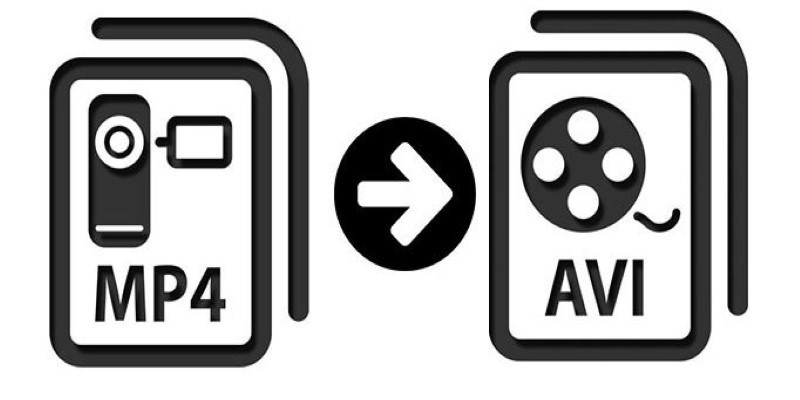
Change MP4 Videos to AVI Using Free Tools
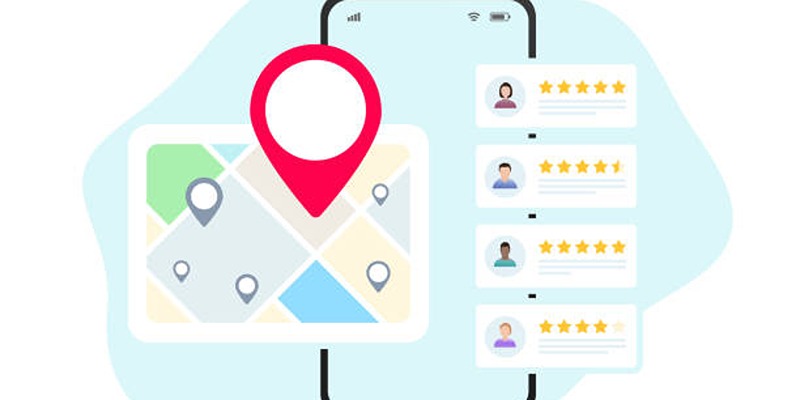
Step-by-Step Guide to Google Business Profile Success
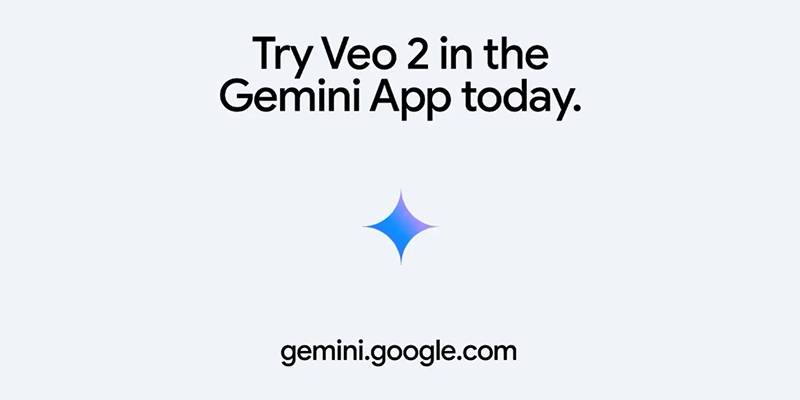
Vivaldi 7.2 Brings Faster Performance and Smarter User Controls
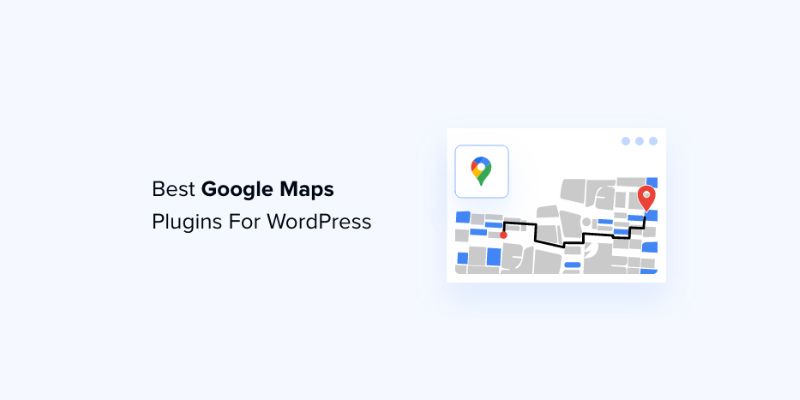
7 Free and Premium Google Maps Plugins for WordPress You Need to Try

New Features Coming in Linux Mint LMDE 7 Based on Debian Bookworm

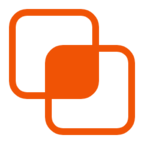 knacksnews
knacksnews