Mastering SlideDeck: A Complete Guide to Building Sliders in WordPress
Advertisement
Creating engaging sliders in WordPress can transform your website's user experience and visual appeal. This guide explores SlideDeck, a powerful tool for building custom sliders effortlessly. Whether you're showcasing images, videos, or text, SlideDeck offers versatile features and user-friendly controls to help you craft dynamic and professional presentations with ease.
What Is SlideDeck?
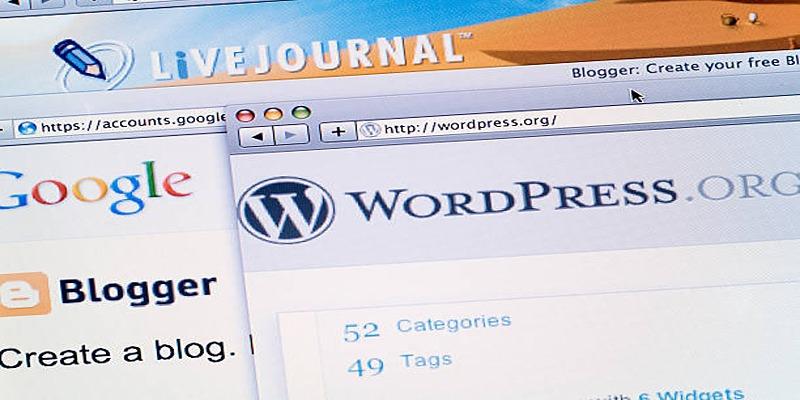
With SlideDeck, people can design attractive sliders that adapt to any device, without needing to code. If you need to show pictures, videos, blog articles or specially coded content, SlideDeck has templates and custom settings for you. Portfolios, product highlights, customer testimonials and more can all make use of this kind of presentation.
Why Choose SlideDeck?
Here are some standout features that make SlideDeck a preferred slider plugin:
- Ease of Use: Intuitive drag-and-drop builder.
- Design Flexibility: Multiple deck types and layout options.
- Responsive Design: Sliders look great on all screen sizes.
- Content Sources: Supports integration with social media, videos, and blog posts.
- Custom Styling: Allows advanced customization with CSS for developers.
Installing SlideDeck in WordPress:
To get started, follow these steps:
- Login to WordPress Admin Panel.
- Navigate to Plugins > Add New.
- Search for “SlideDeck”.
- Click Install Now and then activate the plugin.
Alternatively, you can download the plugin from the official SlideDeck website and upload it manually via the “Upload Plugin” option.
Getting Started with SlideDeck:
Once installed, a new menu item called SlideDeck will appear on your WordPress dashboard.
Creating Your First SlideDeck
- Click on Create SlideDeck.
- Choose a content source: dynamic (posts, videos, etc.) or custom (manually added slides).
- Pick a template style (Classic, Carousel, Stack, etc.).
- Add slides by dragging content elements or uploading images and text.
- Use the preview option to see how your slider will appear on your site.
Types of SlideDeck Sliders:
SlideDeck supports various content types:
1. Image Slider
Ideal for showcasing portfolios or product galleries. Upload high-quality images, add captions, and link them to landing pages.
2. Video Slider
Integrate with platforms like YouTube or Vimeo. Embed video content seamlessly with thumbnail previews and play buttons.
3. Post Slider
Automatically pull content from your WordPress blog posts. Great for highlighting featured articles, tutorials, or latest news.
4. Custom Content Slider
Manually insert text, images, or HTML to build a fully tailored slider. Suitable for testimonials, service highlights, or promotional banners.
Customizing Your SlideDeck:
SlideDeck offers various customization options to match your brand aesthetics:
Layout and Style:
- Choose Templates: Browse and select from a variety of professionally designed pre-built templates tailored to suit your specific design goals. Whether you’re creating a portfolio, a product showcase, or a promotional banner, there’s a template for every need.
- Transition Effects: Bring your slider to life by applying engaging animations like fade, slide, or zoom effects. These smooth transitions add a polished, professional touch to your design and help capture the viewer’s attention.
- Slider Dimensions: Customize the width and height of your slider to perfectly fit within your layout. Whether you need a full-screen display or a smaller section, adjusting the dimensions ensures seamless integration into your design.
- Navigation Controls: Enhance user interaction by enabling navigation options such as dots, arrows, or thumbnail previews. These controls make it easier for users to explore your slider content intuitively and efficiently.
Typography and Colors:
- Adjust fonts, size, and color schemes to perfectly align with your brand's identity and create a visually cohesive look.
- Use custom CSS for advanced personalization, giving you full control over the design and allowing you to tailor every element to your specific needs.
- Match slider styling with your website’s theme to ensure a seamless and professional appearance, enhancing overall user experience and consistency.
Embedding SlideDeck in WordPress Pages or Posts:
Once your slider is ready, it’s time to publish:
- After saving your SlideDeck, you’ll see a shortcode displayed at the top of the screen. This shortcode is unique to your SlideDeck and is what allows it to be embedded across your site. Make sure to copy it carefully.
- Next, paste the shortcode into any WordPress post, page, or widget area where you’d like your SlideDeck to appear. This gives you the flexibility to showcase your content exactly where it’s needed.
- If you’re using the Gutenberg editor, simply add a Shortcode Block and paste the shortcode there to ensure proper display. For those using the classic editor, you can paste the shortcode directly into your content without any additional steps. This makes it easy to integrate your SlideDeck into your site without complex coding.
You can also integrate SlideDeck into templates using PHP:
php
CopyEdit
Optimizing Your Sliders:

While sliders can enhance the visual appeal of a site, they should not compromise performance. Follow these optimization tips:
1. Compress Images
Large image files can significantly slow down your website’s loading speed, which can frustrate visitors. Use tools like TinyPNG or ImageOptim to reduce the file size of your images before uploading them. These tools compress images without sacrificing visual quality, ensuring your site remains fast and visually appealing.
2. Limit Number of Slides
Having too many slides in a slider may look impressive, but it can slow down your page’s performance and overwhelm viewers. Keep your presentation concise and focused—typically, 3 to 5 slides are the sweet spot for most purposes. This ensures your message comes across clearly while maintaining an optimal loading speed.
3. Enable Lazy Loading
Lazy loading is a smart feature that ensures images and assets are loaded only when they are about to appear on the screen. SlideDeck supports lazy loading, which helps reduce the initial page load time by preventing the browser from loading all the images at once. This is especially useful for sliders with numerous high-quality images, as it creates a smoother user experience.
4. Use Responsive Settings
Ensure the Auto-Responsive option is enabled so sliders adjust seamlessly across devices.
Common Use Cases for SlideDeck:
- Business Websites: Display featured services, client logos, and success stories to build trust and convey value quickly.
- Blogs and Portfolios: Highlight recent posts or creative work to boost visibility and user engagement.
- E-commerce Sites: Showcase top-selling or new arrival products with call-to-action buttons for conversions.
SlideDeck Add-Ons and Extensions:
SlideDeck offers several premium add-ons for advanced functionality:
- Lead Capture: Add email subscription forms inside slides.
- Parallax Scrolling: Create interactive visual effects.
- Advanced Customization: Unlock extra styles and transition types.
- Analytics Integration: Track user interactions and impressions.
Some of these features are part of SlideDeck’s Pro version, which is a paid upgrade.
Conclusion:
Mastering SlideDeck allows you to elevate the visual storytelling of your WordPress website without needing advanced coding knowledge. Its simple interface, customization features, and responsive design options make it a valuable tool for anyone, from bloggers to businesses, looking to add dynamic content. By following the steps in this guide, you’ll be well-equipped to build, optimize, and publish high-quality sliders that enhance user experience and support your site’s goals.
On this page
What Is SlideDeck? Why Choose SlideDeck? Installing SlideDeck in WordPress: Getting Started with SlideDeck: Creating Your First SlideDeck Types of SlideDeck Sliders: 1. Image Slider 2. Video Slider 3. Post Slider 4. Custom Content Slider Customizing Your SlideDeck: Layout and Style: Typography and Colors: Embedding SlideDeck in WordPress Pages or Posts: Optimizing Your Sliders: 1. Compress Images 2. Limit Number of Slides 3. Enable Lazy Loading 4. Use Responsive Settings Common Use Cases for SlideDeck: SlideDeck Add-Ons and Extensions: Conclusion:Advertisement
Related Articles
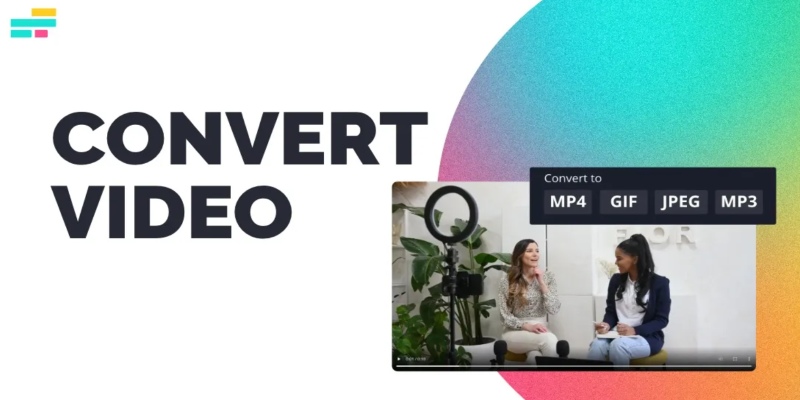
Real Reasons to Convert Video Files and Make Them Work Better
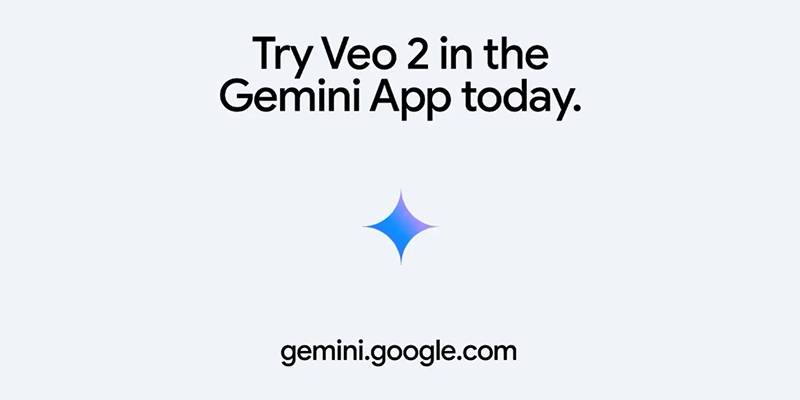
Vivaldi 7.2 Brings Faster Performance and Smarter User Controls
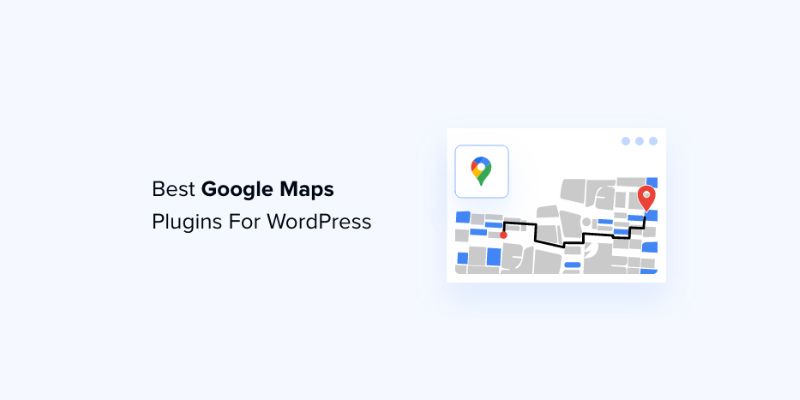
7 Free and Premium Google Maps Plugins for WordPress You Need to Try
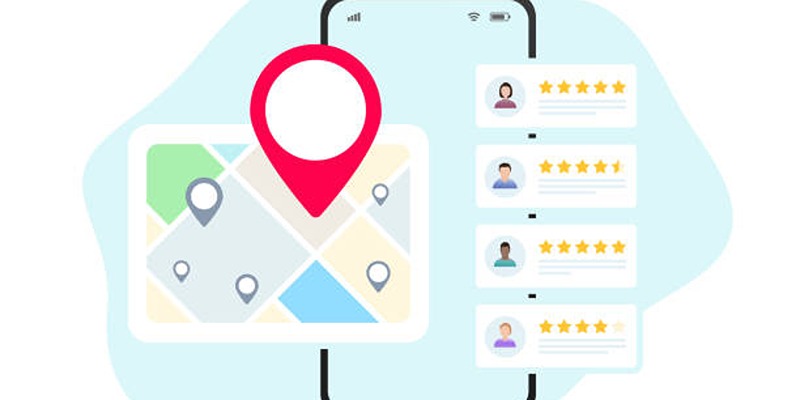
Step-by-Step Guide to Google Business Profile Success

10 Free eCommerce Tools to Help You Launch Your Online Store with Ease

Biometric Unlock Now Available in Bitwarden’s Linux Snap Build
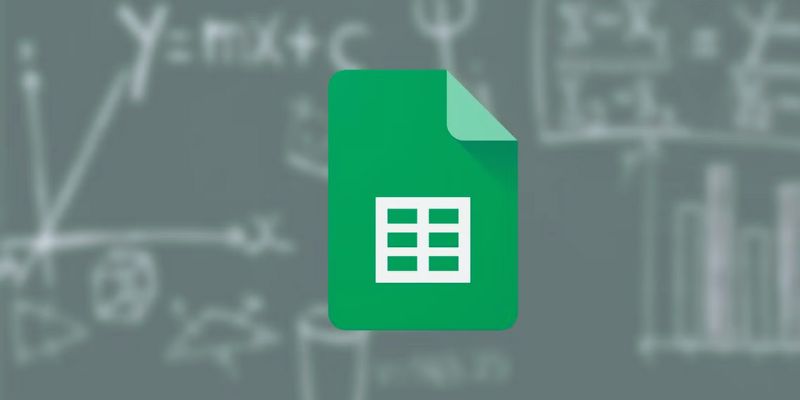
How to Make a Gantt Chart in Google Sheets for Project Management

9 Notion Formulas That Will Make Your Databases Smarter and More Efficient
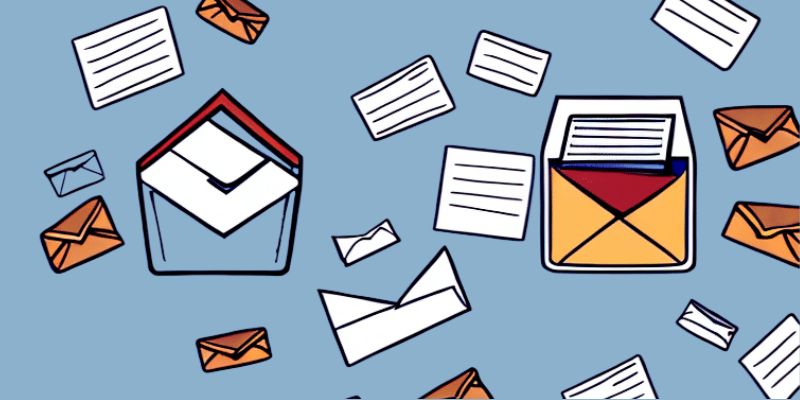
How to Send an Email When Updates Are Made to Google Sheets Rows: A Guide

Experience Smarter AI Assistance with Trae’s New GPT-4.1 Integration

Hugging Face and Cloudflare Launch FastRTC for Real-Time AI Media
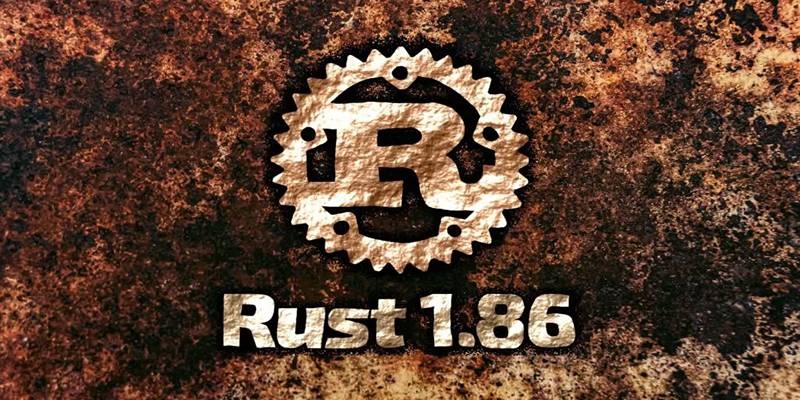
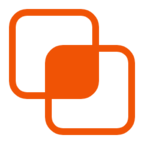 knacksnews
knacksnews