9 Notion Formulas That Will Make Your Databases Smarter and More Efficient
Advertisement
Notion formulas are powerful tools that boost productivity and simplify workflows. These logic-based functions help automate tasks, reduce manual errors, and enhance data handling. With smart formulas, a simple Notion database transforms into a dynamic and responsive system. They simplify work across tasks, finances, or inventory management. You can automate status updates, calculate deadlines, and prioritize tags effortlessly. These tools save time and improve accuracy.
Whether you're a student, creator, or part of a team, you'll benefit greatly from these techniques. A well-built formula turns a flat spreadsheet into an intelligent workspace. Using advanced Notion formula techniques unlocks new ways to manage and visualize data. Let's explore nine powerful Notion database automation formulas to help you streamline your digital workspace effectively.
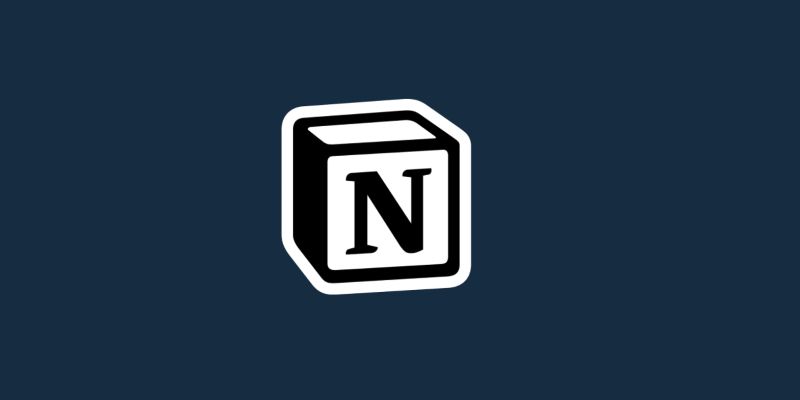
9 Notion Formulas for efficient work:
Below are the 9 Noton formulas that make your database work efficiently:
Status Based on Deadline
Using a conditional formula helps one to control project deadlines easily. Use `if(dateBetween(now(), prop("Deadline"), prop("Deadline")), "Due Today", "")`. This formula checks if today's date matches the task's deadline. It uses dateBetween to compare the current date (now()) with the deadline. If today is the exact deadline, it outputs "Due Today." Otherwise, it leaves the field blank. You can expand it with more conditions like "Overdue" or "Upcoming" by adding more logic. It is great for keeping track of urgent work without checking manually. Use it with color-coded views to quickly spot which tasks need attention today.
Days Until Deadline
Finding the days till a deadline is another useful approach. Use `dateBetween(prop("Deadline"), now(), "days")`. This formula tells you how many days remain until the task's deadline. It subtracts the current date from the task's "Deadline" and shows the result as a number. For example, if a task is due in 5 days, the formula will return "5." If the deadline has passed, it may return a negative number. It is perfect for prioritizing work based on urgency. You can sort your database by this value or add filters to highlight tasks that are due soon.
Priority Labels Using Select
Priority labels may be automatically assigned depending on chosen values. Use `if(prop("Urgency") == "High", "🔥 High", if(prop("Urgency") == "Medium", "⚠️ Medium", "Low"))`. This formula auto-generates a priority label based on the "Urgency" property. If urgency is set to "High," it shows "🔥 High." If it's "Medium," it displays "⚠️ Medium." Otherwise, it defaults to "Low." It lets your database instantly show which tasks need attention, using visual cues for quick scanning. It helps sort and filter tasks based on urgency without manually adding labels.
Auto Checkbox Completion
Checkboxes are updated depending on other criteria. Use `if(prop("Status") == "Done", true, false)`. This formula checks a box automatically when the task's "Status" is marked as "Done." It uses a true/false output based on a simple condition: if the Status equals "Done," the checkbox turns true (checked); otherwise, it remains false (unchecked). It eliminates manual updates and keeps task tracking consistent. It's especially useful for to-do lists, daily planners, or dashboards that monitor task completion visually.
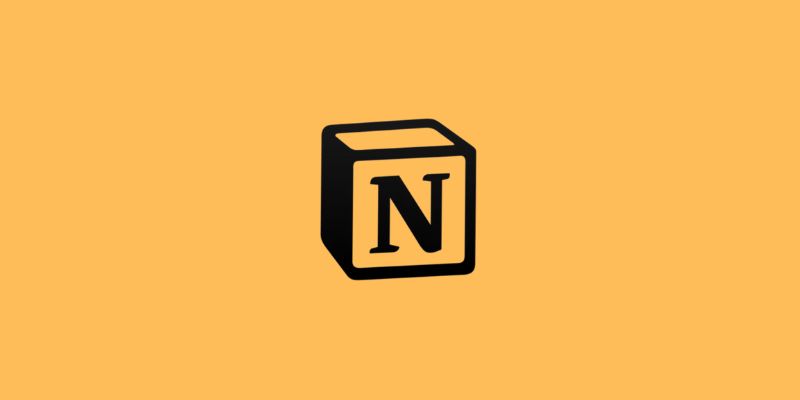
Concatenate Task and Date
Combine fields to design a unique title. Use `formatDate(prop("Date"), "MM/DD") + " - " + prop("Task")`. This formula combines the date and task name into a single, readable title. For example, if the date is May 10 and the task is "Write Article," it displays: "05/10 - Write Article." It helps you organize tasks clearly in a list, calendar, or board view. It's particularly useful for editorial calendars, meeting schedules, or timeline-based planning.
Weekly Recurrence Logic
Create routine tasks with well-considered deadlines. Use `dateAdd(prop("Last Done"), 7, "days")`. This formula calculates the next due date by 7 days to the "Last Done" date. It automates weekly recurring tasks like reports, stand-ups, or habit tracking. For example, if you last completed a task on May 1, the formula outputs May 8 as the new deadline. It removes the need to reschedule repeated tasks manually and keeps routines consistent.
Time-Based Greetings
Put greetings or personal touches on your dashboards. Use `if(hour(now()) < 12, "Good Morning", if(hour(now()) < 18, "Good Afternoon", "Good Evening"))`. This formula generates a greeting based on the current time. If it's before noon, it says "Good Morning." If it's between noon and 6 PM, it shows "Good Afternoon." After that, it says, "Good Evening." It uses the hour(now()) function to read the current hour. You can use this on dashboards, home pages, or shared team boards to add a personal and interactive touch. It helps make your workspace feel more dynamic and human.
Progress Bar Using Emoji
Formulas help one easily track visual progress. Use `repeat("🟩", floor(prop("Progress") * 10)) + repeat("⬜", 10 - floor(prop("Progress") * 10))`. This formula creates a visual progress bar using emojis. It multiplies your progress (e.g., 0.6) by 10 and rounds it down using floor(). That number decides how many green blocks to show. It then subtracts that value from 10 to show the remaining white blocks (⬜). For example, a progress of 0.6 shows 6 green and 4 white blocks. This method helps you quickly scan task progress without reading numbers. It's great for dashboards, habit trackers, or project views.
Estimated Time Calculator
Utilizing mathematics, figure out how long tasks will take. Use `prop("Pages") * prop("Minutes Per Page")`. This formula calculates how long a task might take. It multiplies the number of "Pages" by "Minutes Per Page" to estimate the time. For example, if you plan to read 10 pages and each takes 3 minutes, it returns 30 minutes. It's ideal for estimating reading time, project duration, or workloads. You can apply this to study planners, client tasks, or content creation trackers. It makes planning easier by giving you a clear time commitment for each task.
Conclusion:
Better productivity and simpler procedures follow from smarter databases. These Notion formula ideas for better databases help to simplify regular tasks. Add to your system automation, clarity, and logic. Formulas effectively answer your needs, including tracking, planning, and visual feedback. Correct Notion setup cuts errors, saves time, and boosts efficiency. Try these formulas for your next project. The improvement will show right away. Simplified procedures and automatic intelligence help you to improve your workstation. Every formula can increase your confidence and output. Let your Notion configuration follow wise reasoning.
Advertisement
Related Articles

Enhanced Search and Tagging Features Rolled Out in Linkwarden 2.10

How to Automatically Save Email Attachments in Dropbox: A Step-by-Step Guide
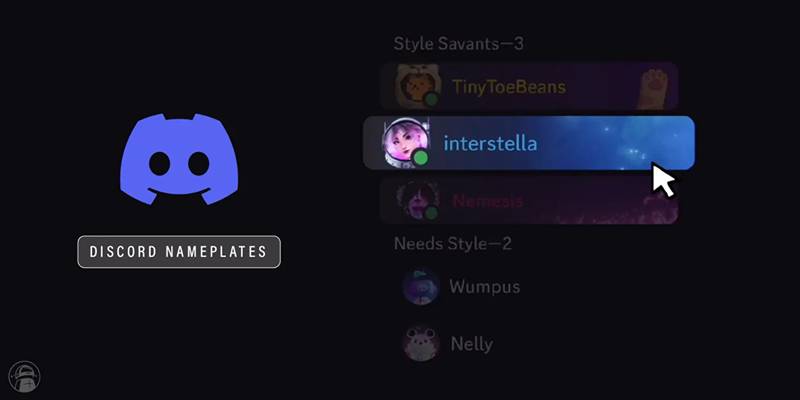
Nameplates and Animated Usernames Arrive in Latest Discord Update

Effortless Ways to Enjoy iPod Videos on Your Television

Master Workflow Efficiency with Microsoft Automation

9 Notion Formulas That Will Make Your Databases Smarter and More Efficient

New Features Coming in Linux Mint LMDE 7 Based on Debian Bookworm
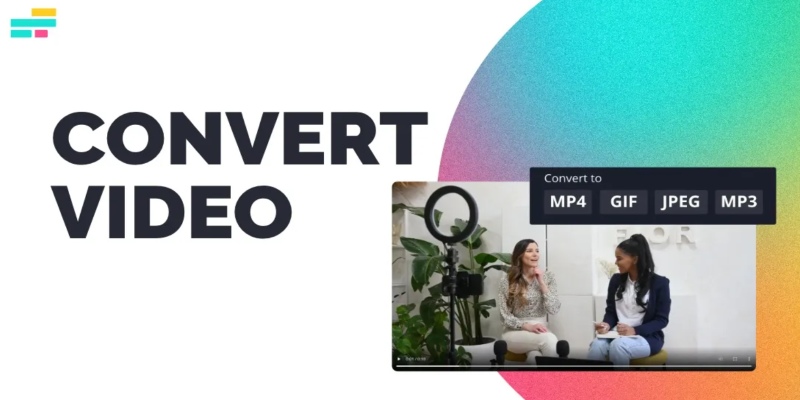
Real Reasons to Convert Video Files and Make Them Work Better
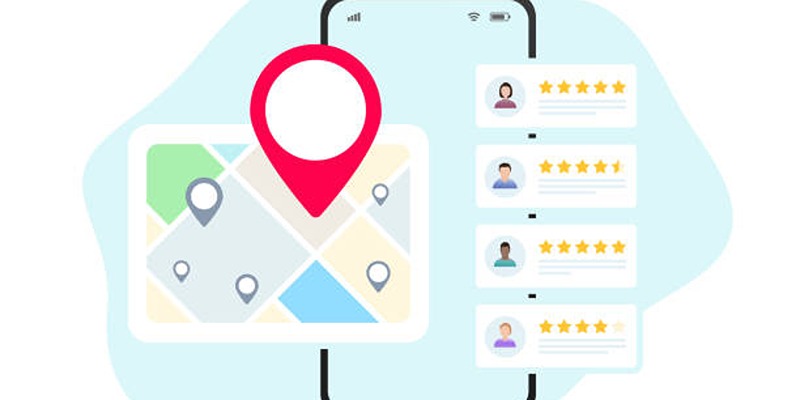
Step-by-Step Guide to Google Business Profile Success

Quick and Easy Ways to Record Your iPhone Screen
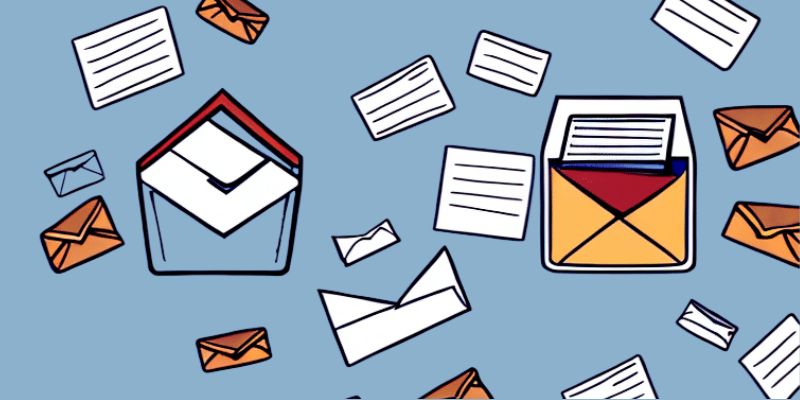
How to Send an Email When Updates Are Made to Google Sheets Rows: A Guide
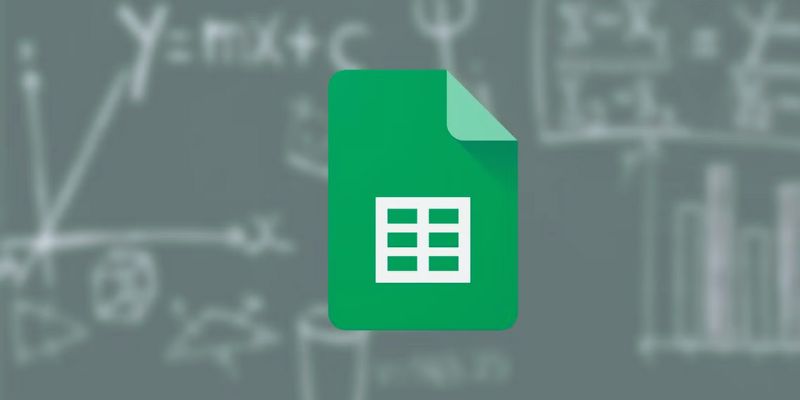
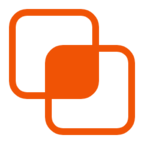 knacksnews
knacksnews