Master Workflow Efficiency with Microsoft Automation
Advertisement
Save time, reduce errors, and boost productivity with Microsoft automation tools. Automate repetitive tasks and simplify workflows, whether you’re a business owner, student, or IT professional. This guide covers the basics, available tools, and how to get started—even if you’re not tech-savvy. Make work easier with Microsoft automation today!
What Is Microsoft Automation?
 Microsoft automation means using software and services from Microsoft to make routine tasks happen automatically. Because of these tools, you won’t have to spend time on data entry, getting approvals, sending notifications or handling file storage yourself.Why Automation Matters
Microsoft automation means using software and services from Microsoft to make routine tasks happen automatically. Because of these tools, you won’t have to spend time on data entry, getting approvals, sending notifications or handling file storage yourself.Why Automation Matters
- Saves Time: You can complete hours of work in minutes.
- Reduces Errors: Automation lowers the chances of forgetting tasks or making mistakes.
- Improves Consistency: Automated workflows ensure every task is done the same way, every time.
- Increases Productivity: With fewer tasks to worry about, you can focus on high-value work.
Key Microsoft Automation Tools
Microsoft offers several powerful tools to help automate tasks in Office 365 and other environments. Let’s look at the most common options.
Power Automate
Power Automate (formerly Microsoft Flow) lets you create automated workflows between Microsoft apps and third-party services.
Example Use Cases:
- Automatically save email attachments to OneDrive
- Send Teams alerts when a new file is uploaded to SharePoint
- Collect form responses in Excel
Key Features:
- Drag-and-drop workflow builder
- 400+ ready-to-use connectors
- Built-in templates for common tasks
Power Apps
Power Apps allows you to build custom applications without deep coding knowledge.
Example Use Cases:
- Employee leave request forms
- Inventory tracking apps
- Customer feedback collection
Integration with Automation: You can link Power Apps with Power Automate to trigger workflows from your custom apps.
Microsoft Teams
Beyond chat and meetings, Teams supports bots and apps that can help automate actions and responses.
Example Use Cases:
- Daily check-in reminders for remote teams
- Task assignment notifications from Planner
- Auto-replies with adaptive cards
Excel with Power Query
Power Query helps you clean and transform data in Excel automatically.
Example Use Cases:
- Filter and merge spreadsheets
- Schedule reports with updated data
- Convert files and datasets in bulk
How to Start with Power Automate
Let’s break down how you can start automating your first workflow using Power Automate.
Step 1: Access Power Automate
You can access Power Automate from flow.microsoft.com or from your Microsoft 365 dashboard.
Step 2: Choose a Template or Create from Scratch
Power Automate offers hundreds of templates. For example:
- "Save Outlook attachments to OneDrive"
- "Get a push notification for important emails"
You can use a template or start with a blank flow and add steps manually.
Step 3: Set the Trigger
Every flow begins with a trigger, which starts the process.
Examples:
- Receiving a new email
- A file being added to SharePoint
- Submitting a Microsoft Form
Step 4: Add Actions
After the trigger, add actions. These are tasks the flow performs.
Examples:
- Send a notification
- Save a file
- Add a row in Excel
Step 5: Test Your Flow
Before relying on it, run your flow with test data to make sure it works. The platform shows logs so you can troubleshoot any issues.
Common Microsoft Automation Use Cases
Automation in Microsoft tools can streamline repetitive tasks, saving time and boosting productivity. Tools like Power Automate, Microsoft Forms, SharePoint, and Teams help businesses and individuals efficiently handle routine processes. Here are some common automation use cases to help you focus on more strategic tasks:
Automate Leave Requests
Managing leave requests manually is time-consuming and error-prone. Using Microsoft Forms, Power Automate, and Outlook, you can set up an automated system. Employees fill out a form, triggering an email to managers for approval. Once approved, the system sends confirmation emails and updates a shared calendar or database to keep everyone aligned.
Social Media Planning
Social media management often requires coordination across teams. By integrating Excel, Teams, and Power Automate, you can simplify the process. Schedule posts in Excel, and set up automated notifications in Teams to assign tasks to team members. This keeps your strategy on track without constant manual follow-ups.
Document Approval Process
Manual document reviews slow down workflows. With SharePoint and Power Automate, you can fully automate the approval process. When a file is uploaded to a SharePoint folder, Power Automate sends it to the reviewer for feedback or approval. Once approved, the system can move it to a finalized folder, notify team members, or send it to clients—all without manual effort.
Best Practices for Microsoft Automation
When using Microsoft tools for automation, following best practices ensures efficiency, scalability, and reliability. Thoughtful setup helps avoid pitfalls and creates user-friendly systems.
Start Simple
If you're new to automation, begin with small, daily tasks like automating email follow-ups or file organization. This helps you build skills and confidence before moving to more complex processes.
Use Templates
Microsoft provides pre-built templates for workflows like email responses, approvals, and file management. These save time and are easy to customize for your needs.
Test Before Use
Always test new automated flows with sample data before deploying. Check for errors and adjust as needed to ensure smooth operation.
Keep It Secure
Security is key. Avoid storing sensitive information directly in flows. Use Microsoft’s secure connectors and authentication tools to protect data and stay compliant with privacy standards.
Microsoft Automation for Different Users
 Microsoft Automation offers flexible solutions for individuals, small businesses, and large enterprises. Whether you're running a startup, managing a classroom, or leading an IT team, there's a tool for you.
Microsoft Automation offers flexible solutions for individuals, small businesses, and large enterprises. Whether you're running a startup, managing a classroom, or leading an IT team, there's a tool for you.
For Business Owners
Automation helps business owners save time and focus on growth. Use it to streamline employee onboarding, generate invoices, or handle customer inquiries. For example, set up automated replies or task assignments for customer support emails to ensure every query is addressed.
For Educators
Educators can simplify classroom tasks with Microsoft Automation. Power Automate lets teachers collect assignments via Microsoft Forms, send deadline reminders, and organize feedback in folders. This frees up more time for teaching.
For IT Teams
IT teams can streamline repetitive tasks like creating new user accounts, resetting passwords, and monitoring system alerts. Automation reduces errors, speeds up responses, and lets IT professionals focus on bigger issues.
Microsoft Automation drives efficiency, adapts to your needs, and lets you focus on what matters. From everyday tasks to enterprise workflows, it offers endless possibilities to improve productivity.
Limitations to Be Aware Of
While Microsoft automation is powerful, there are some things to consider:
- Free Plan Limits: Free users have fewer runs and features than paid plans.
- Complex Logic Requires Premium: Some advanced actions need premium licenses.
- Learning Curve: There is a slight learning curve if you’re not familiar with workflow logic.
Conclusion
Microsoft automation tools like Power Automate, Power Apps, and Excel make it easy to reduce manual work and improve efficiency. You can automate emails, file handling, data entry, and even approvals—without needing to write code. Start with small workflows and grow as you become more comfortable. With time, you'll free up hours of your day for more important tasks.
On this page
What Is Microsoft Automation? Key Microsoft Automation Tools Power Automate Power Apps Microsoft Teams Excel with Power Query How to Start with Power Automate Step 1: Access Power Automate Step 2: Choose a Template or Create from Scratch Step 3: Set the Trigger Step 4: Add Actions Step 5: Test Your Flow Common Microsoft Automation Use Cases Automate Leave Requests Social Media Planning Document Approval Process Best Practices for Microsoft Automation Start Simple Use Templates Test Before Use Keep It Secure Microsoft Automation for Different Users For Business Owners For Educators For IT Teams Limitations to Be Aware Of ConclusionAdvertisement
Related Articles

7 Best WordPress Help Desk Plugins for Superior Customer Support
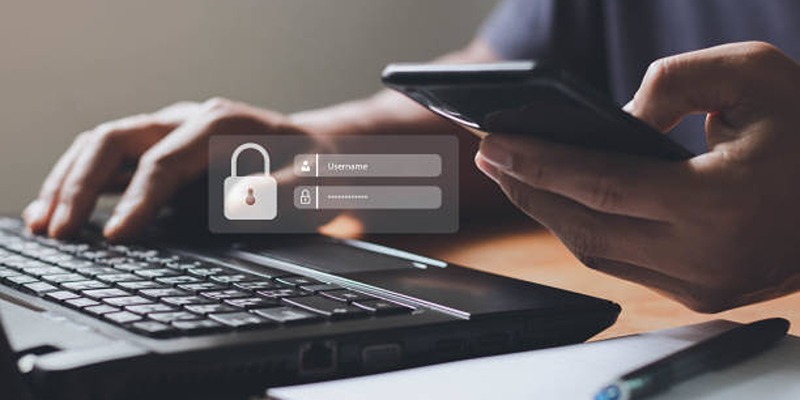
iCloud Keychain vs. 1Password: Which Password Manager Wins?
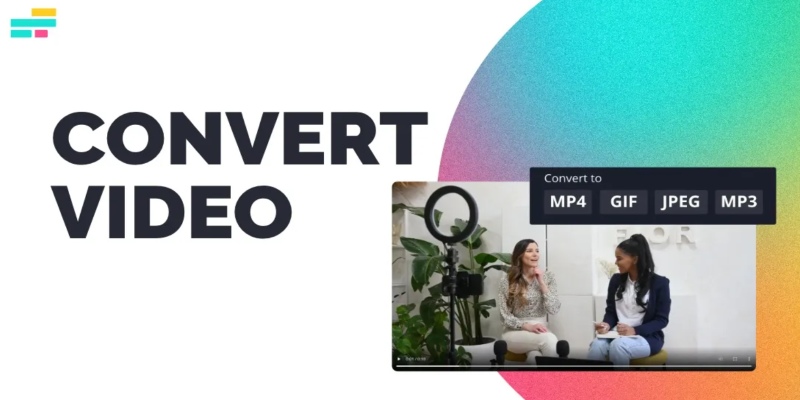
Real Reasons to Convert Video Files and Make Them Work Better

Quick Guide to Convert MTS and M2TS Files to MOV for Free in Three Steps

Experience Smarter AI Assistance with Trae’s New GPT-4.1 Integration
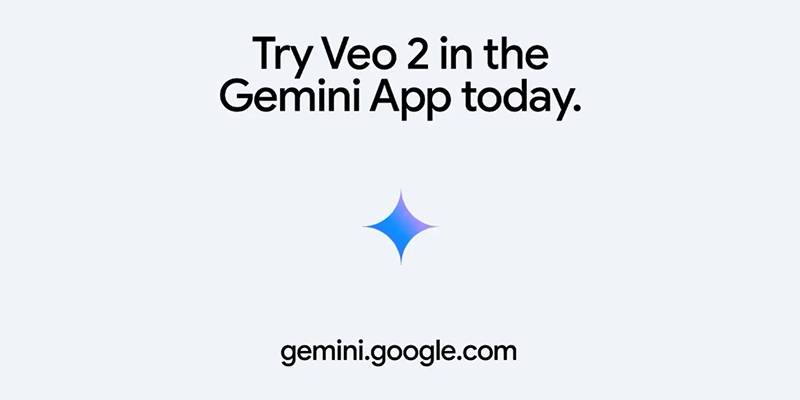
Vivaldi 7.2 Brings Faster Performance and Smarter User Controls
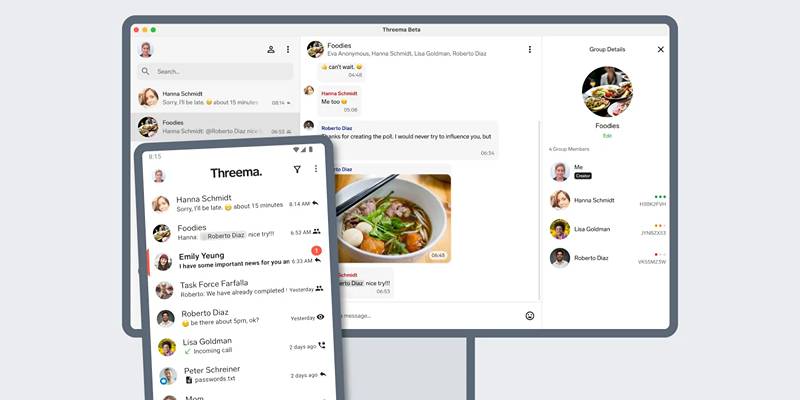
Desktop Beta of Threema Now Fully Compatible with Android Devices
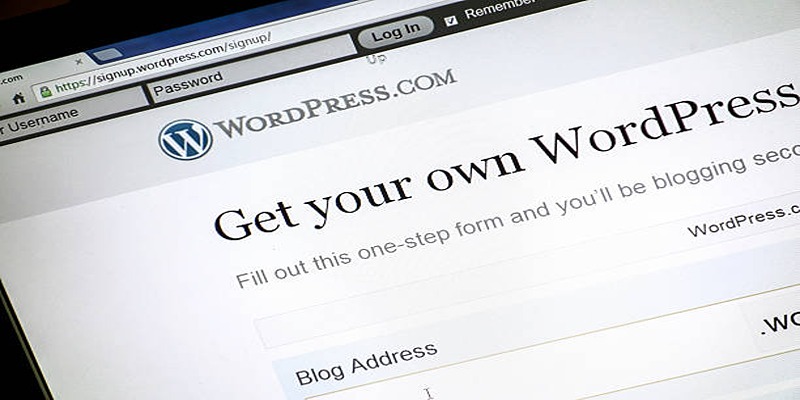
Mastering SlideDeck: A Complete Guide to Building Sliders in WordPress
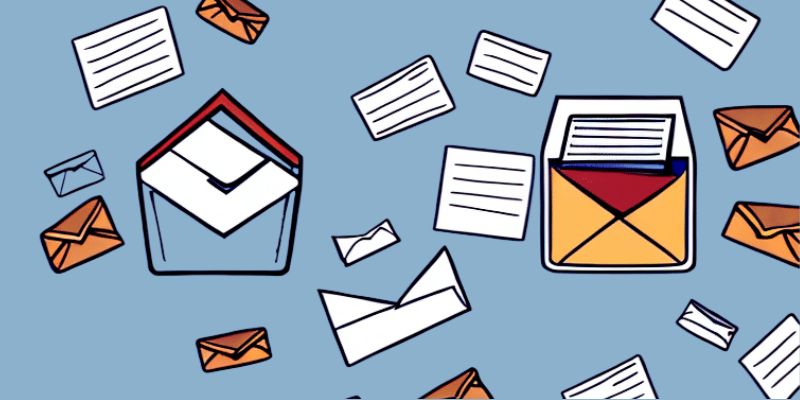
How to Send an Email When Updates Are Made to Google Sheets Rows: A Guide

How to Automatically Save Email Attachments in Dropbox: A Step-by-Step Guide

Movavi Video Editor and Converter: Troubleshooting Guide

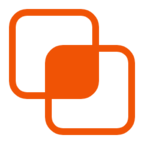 knacksnews
knacksnews