Quick Guide to Convert MTS and M2TS Files to MOV for Free in Three Steps
Advertisement
The AVCHD format which is used in camcorders and by professionals, usually stores videos as MTS or M2TS files. They may deliver great quality, yet many users encounter compatibility issues with them. With this guide, you can easily change your MTS or M2TS files to MOV format in just a few minutes and without paying. Ideal for video editors, content producers or people seeking uninterrupted videos on Apple gadgets or editing systems.
Why Convert MTS and M2TS Files to MOV

MOV files are a multimedia format invented by Apple, often used on both macOS and iOS gadgets. The file works well with QuickTime Player, iMovie, Final Cut Pro and several other important editing utilities.
Here are a few reasons you may need the conversion:
- Broader Compatibility: MOV files are widely accepted on Apple devices, modern video players, and editing software.
- Efficient Editing: MOV supports high-quality video output and works seamlessly in editing workflows.
- Smaller File Sizes: MOV files often use efficient codecs, reducing file size without significant quality loss.
Three Steps to Convert MTS and M2TS Files to MOV for Free
Step 1: Choose the Best Free Video Converter
The first thing you’ll need is a reliable, free video conversion tool. Several options are readily available online, offering compatibility with MTS and M2TS formats. Here’s a shortlist of trusted tools you can use:
HandBrake
HandBrake is a powerful, free, and open-source video converter. It supports a wide range of formats, including MTS and M2TS, making it perfect for creating MOV files. With an intuitive interface and customizable settings, it ensures seamless video conversion without compromising quality.
VLC Media Player
VLC Media Player is a versatile, free, and open-source software widely used for video playback and conversion. Supporting MTS and M2TS formats, it enables users to convert videos to MOV efficiently. Its user-friendly interface and robust features make it a reliable choice for video conversion tasks.
Any Video Converter Free
Any Video Converter Free is a powerful and easy-to-use tool for video conversion. It supports a wide range of formats, including MTS to MOV, ensuring high-quality output. With its straightforward interface and additional editing features, it caters to both beginners and advanced users effectively.
Step 2: Import Your MTS or M2TS Files
Once you’ve installed the video converter of your choice, it’s time to import your files. Here’s how to do it in HandBrake:
- Launch HandBrake: Open HandBrake and select the option to "Open Source." From here, you can browse your computer to locate the MTS/M2TS file you want to convert.
- Verify Imported Content: After importing, HandBrake will scan the file. Check the preview window to ensure the correct footage has been loaded.
If you experience any difficulty locating your MTS/M2TS files:
- Check the storage location of your camcorder or external device.
- Copy files to your computer in advance for smoother access during the process.
Step 3: Configure Output Settings and Convert
To successfully convert to MOV, you’ll need to configure a few output settings:
- Select Container Format: Under "Output Settings," choose MOV as the desired file format for conversion. This ensures the output file will be compatible with Apple devices, QuickTime, and most editing tools.
- Adjust Encoding Options (Optional): HandBrake allows you to tweak encoding settings such as resolution and bitrate. If you’re working with highly detailed footage, consider preserving the original resolution for the best results.
- Specify Save Location: Click "Browse" to select the destination folder where your converted MOV file will be saved. It’s a good idea to choose a recognizable folder to locate it easily.
- Start Conversion: Click "Start" to begin the process. HandBrake will display a progress bar, and conversion times may vary based on file size and processing power.
Once completed, your MTS/M2TS file will be successfully converted to MOV format!
Tips for a Seamless Conversion Process

To ensure the best possible results, keep the following tips in mind:
- Keep Originals: Always maintain a backup copy of your original MTS/M2TS files before conversion, just in case you need them later.
- Batch Conversion: If you have multiple files to convert, tools like HandBrake and Any Video Converter support batch processing, saving you time.
- Test the Output: Once your file has been converted, open it in QuickTime Player or another preferred tool to verify that the quality and playback meet your expectations.
- Explore Advanced Features: If you’re tech-savvy, experiment with advanced settings like filters to adjust brightness, rotation, or cropping during conversion.
Troubleshooting Common Issues
While converting video files can be a relatively straightforward process, you may encounter some common issues along the way. Below are some troubleshooting tips to help address these issues:
- Poor Video Quality: If your converted file has poor quality or appears blurry, there are a few potential solutions. First, double-check that you have selected the appropriate output settings and that they match the source file's resolution. Additionally, try adjusting the bitrate, which controls how much data is used to encode each frame of video.
- Audio/Video Sync Issues: If your audio and video seem to be out of sync after conversion, this could be due to an incorrect framerate setting. Make sure that both the source file and output settings match in terms of framerate. You can also try adjusting the audio sync manually, or using specialized software to correct any timing issues.
- Playback Issues: If you are experiencing playback issues with your converted file, such as stuttering or freezing, it could be due to a number of factors. One common cause is an outdated media player that does not support the format of your converted file. In this case, try updating to a newer version or switching to a different media player altogether.
Final Thoughts
Converting MTS and M2TS files to MOV allows you to unlock greater flexibility for playback, editing, and sharing. By following these three simple steps and utilizing reliable free tools like HandBrake, you’ll have your files ready for your preferred platforms in no time. Whether you’re a seasoned video editor or an amateur filmmaker, ensuring your files are in a format that meets your workflow’s needs is essential in today’s creative world. Don’t wait for compatibility issues to hinder your progress.
On this page
Why Convert MTS and M2TS Files to MOV Three Steps to Convert MTS and M2TS Files to MOV for Free Step 1: Choose the Best Free Video Converter HandBrake VLC Media Player Any Video Converter Free Step 2: Import Your MTS or M2TS Files Step 3: Configure Output Settings and Convert Tips for a Seamless Conversion Process Troubleshooting Common Issues Final ThoughtsAdvertisement
Related Articles

9 Notion Formulas That Will Make Your Databases Smarter and More Efficient
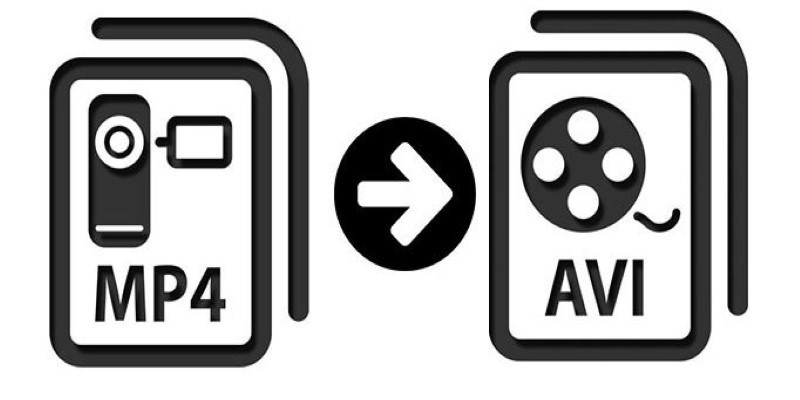
Change MP4 Videos to AVI Using Free Tools

Quick and Easy Ways to Record Your iPhone Screen

Enhanced Search and Tagging Features Rolled Out in Linkwarden 2.10

PyTorch 2.7 Introduces FlexAttention, Mega Cache, and More Updates

New Features Coming in Linux Mint LMDE 7 Based on Debian Bookworm

Movavi Video Editor and Converter: Troubleshooting Guide

How to Automatically Save Email Attachments in Dropbox: A Step-by-Step Guide
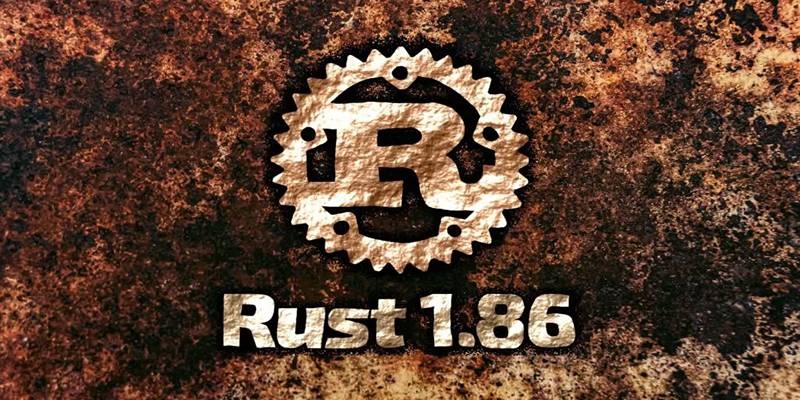
Rust 1.86 Enhances Trait Objects, Borrow Checker, and More

Effortless Ways to Enjoy iPod Videos on Your Television
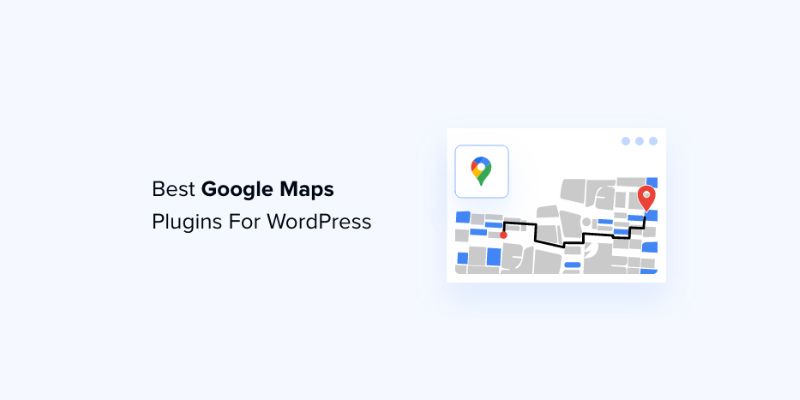
7 Free and Premium Google Maps Plugins for WordPress You Need to Try

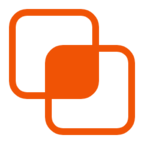 knacksnews
knacksnews