How to Get Email Alerts for New Facebook Messenger Messages: A Guide
Advertisement
Do Facebook Messenger messages get missed while you are not using the app? You are not solitary. Email alerts are popular among many individuals since they help them not miss any communications. These alarms let you know when someone messages you fresh. Running a business page or a chat frequently will help. These alerts are not dependent on a specific app.
Just adjust certain Facebook account settings. It is straightforward and fast. You will be shown every stage of activating email alerts in this guide. You will also learn how to manage them. You only get the alerts you desire this way. Email alerts update you on any device, computer, or phone, keeping you updated. Remain in touch and never miss a crucial message anymore.

How to Get Facebook Messenger Email Alerts in 9 Easy Steps
Learn how to set up Facebook Messenger email alerts to ensure you never miss important conversations offline:
Step 1: Log Into Your Facebook Account
Enter your email and password to sign in to Facebook. Make sure this is the same account linked to Messenger. After logging in, go to your main homepage. You can do this on your phone, computer, or browser. Note that the Facebook app may show different settings, so using a browser is easier. Also, avoid Facebook Lite because it does not show all settings. Once you reach your homepage, you can start changing your settings to get email alerts for Messenger messages.
Step 2: Go to Notification Settings
Click the small arrow or your profile picture at the top right of your Facebook homepage. From the menu, select Settings & Privacy, then Settings. On the left side, click Notifications to open notification settings. You will see comments, tags, messages, and more alerts here. Scroll down to find the Email section. Click the arrow next to Email to see more options. Now, you can adjust how Facebook sends email alerts to your inbox.
Step 3: Enable Email Alerts for Messages
In the email settings, you will see several options that control which alerts you get. Look for a section labeled What You'll Receive or something similar. The choices may include:
- All notifications except the ones you turn off
- Important notifications about you or your activity
- Only account, security, and privacy notifications
To get Messenger email alerts, select All notifications except the ones you turn off. It will allow you to receive updates and new messages by email.
Step 4: Filter Notifications for Messenger Only
Return to the Notifications settings and find the Messenger section. Click it to open your alert options. Here, you can decide if and when to get informed regarding fresh messages. You will see choices, including push alerts, SMS, and email. Ensure the Email option is turned On to get message alerts by email. You can also choose alerts for group chats or message requests. Turn off alerts for unwanted contacts or spam. These settings help you stay updated without getting too many emails.

Step 5: Check and Confirm Your Email Address
Now that email alerts are on, check that your email address is correct. From Settings & Privacy, click Settings, select Account Settings, and choose Contact Information or General Account Settings. Your current email address will be shown. If it is wrong, click Edit to change it. You can also add a new email if needed. Facebook will email you a confirmation message. Open it and follow the link to verify your email address. This step is important because alerts only come to verified emails.
Step 6: Monitor Your Email Alerts
After setting up, check your email inbox for new Messenger alerts. Each email will show the sender's name and a message preview. To reply, do not email; use the Messenger app. Alerts may sometimes appear in your spam or trash folder; if you do not see them there, check there. Add Facebook's email address to your list of contacts to prevent this. You can always go back to notification settings to turn alerts on or off whenever you want.
Step 7: Use Filters to Manage Alerts
Use your email's filter feature to manage many alerts. First, create a "Facebook Alerts" folder to organize your emails. Then, filters or rules can be set to move all Facebook alert emails to this folder automatically. It keeps your inbox tidy and prevents you from missing important messages. For example, click the gear icon in Gmail and go to Filters and Blocked Addresses to create a filter. Outlook and Yahoo have similar options.
Step 8: Use Messenger's Notification Controls
Messenger's Notification Controls help you stay informed. Open Messenger and click on your profile icon at the top of the screen. Scroll down and select Notifications & Sounds. Here, you can choose how to receive alerts by phone or email. Make sure Email Notifications are turned on. Settings may look different depending on your phone, so check and adjust them based on your device.
Step 9: Turn Off Alerts When Needed
You can turn off email alerts anytime if you want a break. Go to Facebook's Notification Settings to do this. In the Email section, choose only important notifications to reduce unnecessary emails. You can also turn off Messenger email alerts separately. Pause alerts for a few days if needed. Review your notification settings every few months to ensure you get only the alerts you want as your Facebook use changes.
Conclusion:
Receiving email notifications for fresh Facebook Messenger messages is simple and practical. These alerts notify you even while you're not using the app. The nine easy steps will help you set up and control alerts that fit your situation. Alerts can also be turned off as necessary and help to reduce clutter. In this sense, you never miss crucial communications for business or personal conversations. Maintaining good operation depends on keeping your email current and routinely verifying settings. Start now by utilizing email notifications to connect and update wherever at any moment.
On this page
How to Get Facebook Messenger Email Alerts in 9 Easy Steps Learn how to set up Facebook Messenger email alerts to ensure you never miss important conversations offline: Step 1: Log Into Your Facebook Account Step 2: Go to Notification Settings Step 3: Enable Email Alerts for Messages Step 4: Filter Notifications for Messenger Only Return to the Notifications settings and find the Messenger section. Click it to open your alert options. Here, you can decide if and when to get informed regarding fresh messages. You will see choices, including push alerts, SMS, and email. Ensure the Email option is turned On to get message alerts by email. You can also choose alerts for group chats or message requests. Turn off alerts for unwanted contacts or spam. These settings help you stay updated without getting too many emails. Step 5: Check and Confirm Your Email Address Now that email alerts are on, check that your email address is correct. From Settings & Privacy, click Settings, select Account Settings, and choose Contact Information or General Account Settings. Your current email address will be shown. If it is wrong, click Edit to change it. You can also add a new email if needed. Facebook will email you a confirmation message. Open it and follow the link to verify your email address. This step is important because alerts only come to verified emails. Step 6: Monitor Your Email Alerts After setting up, check your email inbox for new Messenger alerts. Each email will show the sender's name and a message preview. To reply, do not email; use the Messenger app. Alerts may sometimes appear in your spam or trash folder; if you do not see them there, check there. Add Facebook's email address to your list of contacts to prevent this. You can always go back to notification settings to turn alerts on or off whenever you want. Step 7: Use Filters to Manage Alerts Use your email's filter feature to manage many alerts. First, create a "Facebook Alerts" folder to organize your emails. Then, filters or rules can be set to move all Facebook alert emails to this folder automatically. It keeps your inbox tidy and prevents you from missing important messages. For example, click the gear icon in Gmail and go to Filters and Blocked Addresses to create a filter. Outlook and Yahoo have similar options. Step 8: Use Messenger's Notification Controls Step 9: Turn Off Alerts When Needed You can turn off email alerts anytime if you want a break. Go to Facebook's Notification Settings to do this. In the Email section, choose only important notifications to reduce unnecessary emails. You can also turn off Messenger email alerts separately. Pause alerts for a few days if needed. Review your notification settings every few months to ensure you get only the alerts you want as your Facebook use changes. Conclusion:Advertisement
Related Articles
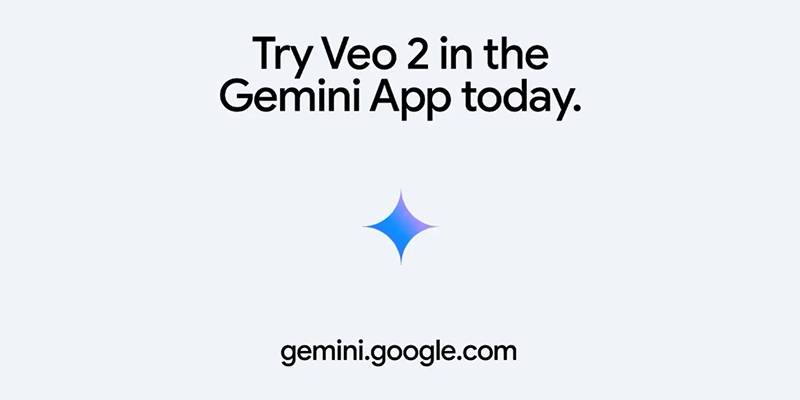
Vivaldi 7.2 Brings Faster Performance and Smarter User Controls

Quick and Easy Ways to Record Your iPhone Screen

7 Best WordPress Help Desk Plugins for Superior Customer Support
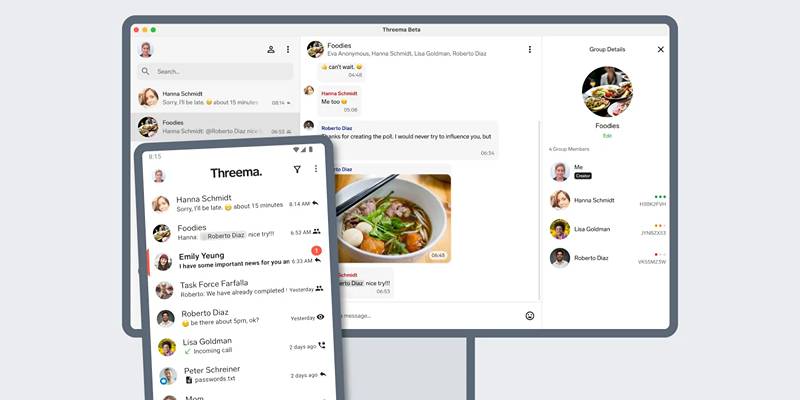
Desktop Beta of Threema Now Fully Compatible with Android Devices

Enhanced Search and Tagging Features Rolled Out in Linkwarden 2.10

Effortless Ways to Enjoy iPod Videos on Your Television
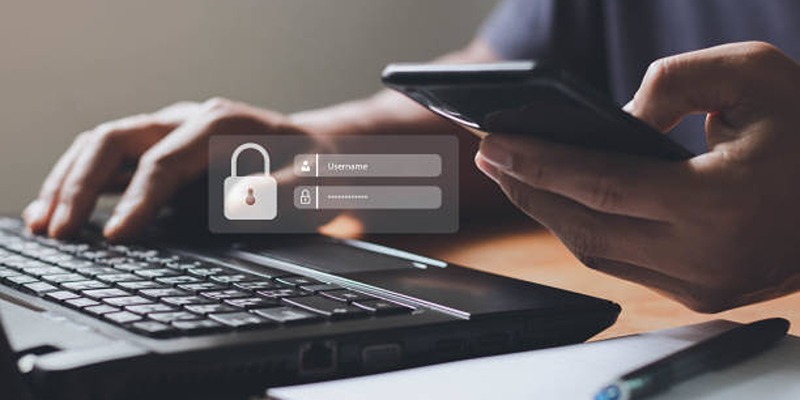
iCloud Keychain vs. 1Password: Which Password Manager Wins?

Movavi Video Editor and Converter: Troubleshooting Guide
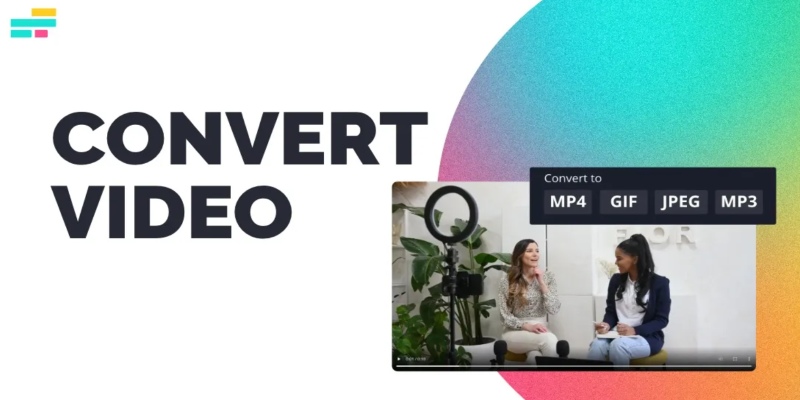
Real Reasons to Convert Video Files and Make Them Work Better
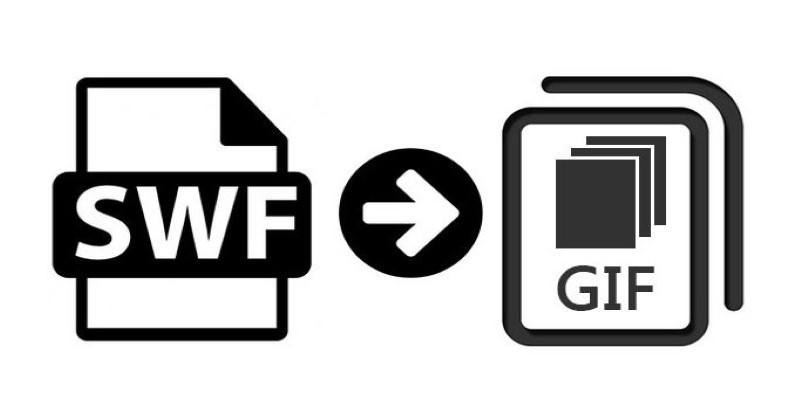
How to Convert SWF Files to Animated GIF

Quick Guide to Convert MTS and M2TS Files to MOV for Free in Three Steps
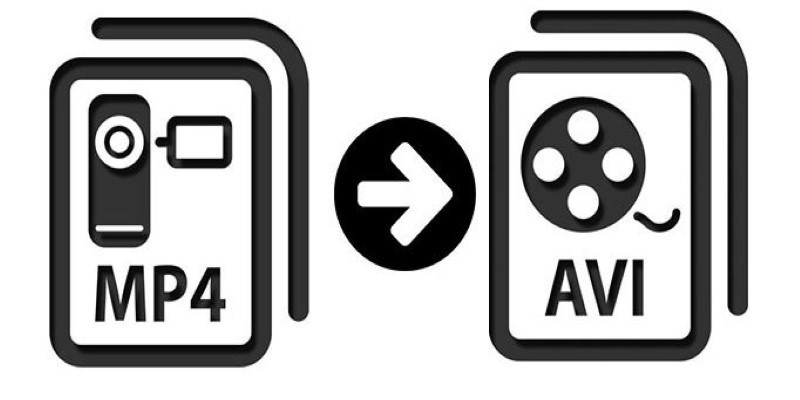
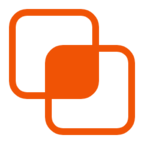 knacksnews
knacksnews